Accessibility
Download this information as a PDF file
The FileFinder Client Area also offers on-demand videos for users who prefer an audio/visual experience.
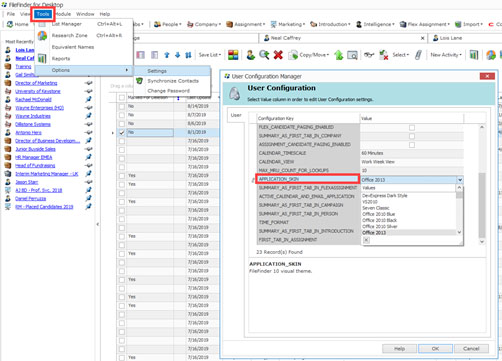
System
Ikiru People is committed to giving our FileFinder users the best experience possible. To this end, we have provided the following features:
Resizable text
Text in FileFinder list views can be re-sized by holding down the CTRL key down on your keyboard while pulling the scroll wheel on your mouse towards you. This will make the text larger. The reverse action will make the text smaller.
Contrast
FileFinder has a number of application skins that can make it a bit more user-friendly for low-vision users. These can be found in the User Configuration area as seen in the image.
Keyboard Shortcuts
FUNCTION KEYS
- F2 – Highlights full text in text fields, except RTF-enabled fields
- F5 – Look-up for Assignment records
- Alt + U – Opens Look-up menu
- Ctrl + Alt + A – Look-up for Assignment records
- Crtl + Alt + C – Look-up for Company records
- Crtl + Alt + P – Look-up for Person records
- Crtl + Alt + I – Look-up for Introduction records
- Crtl + Alt + K – Look-up for Marketing records
- Crtl + Alt + E – Look-up for Flex Assignment records
- Alt + N – Opens New Menu
- Ctrl + Shift + Alt + C – New Company
- Ctrl + Shift + Alt + P – New Person
- Ctrl + Shift + Alt + K – New Marketing Campaign
- Alt + S – Opens Search Menu
- Ctrl + Shift + A – Search Assignment
- Ctrl + Shift + C – Search Company
- Ctrl + Shift + P – Search People
- Ctrl + Shift + I – Search Introduction
- Ctrl + Shift + K – Search Marketing
- Ctrl + Shift + E – Search Flex Assignments
- Ctrl + Shift + G – Search Intelligence
- Ctrl + Alt + U – Opens Resume/CV Import
- Ctrl + Alt + M – Opens Email Import
LOOK-UP SHORTCUTS
CREATE NEW RECORD SHORTCUTS
SEARCH SHORTCUTS
IMPORT SHORTCUTS
- Ctrl + Click – Select records not grouped together
- Ctrl + A – Select All items on a list page
- Shift + Click – Select records between two items
- Tab – Advance to next field
- Tab + Shift – Jump back one field
- Shift + F10 – Right-click highlighted field
- Ctrl + A – Select all in a free-text field, RTF field. or list page
- Ctrl + S – Save changes to a record
- Ctrl + P – Print Report views
- Ctrl + F – Open Find panel in list views
- Ctrl + H – Backspace in free-text fields; Replace in RTF fields
- Alt + O – Open Actions menu in the record
- Alt – Enter Keyboard navigation mode (like F10)
- Alt + F – Open File menu
- Alt + V – Open View menu
- Alt + T – Open Tools menu
- Alt + D – Open Module menu
- Alt + W – Open Window menu
- Alt + H – Open Help menu
- Alt + M – Open Home Page
- Alt + U – Open Look-Up menu
- Alt + S – Open Search menu
- Alt + N – Open New menu
- Alt + B – Open Tabs menu
- Alt + P – Open Person record menu
- Alt + C – Open Company record menu
- Alt + A – Open Assignment record menu
- Alt + K – Open Marketing record menu
- Alt + I – Open Introduction record menu
- Alt + E – Open Flex Assignment record menu
- Alt + G – Open Intelligence record menu
- Alt + L – Open the List Manager
- Alt + R – Open the General Research Zone
- Alt + F + T – Open the Import menu
- Ctrl + Shift + Alt + F4 – Close all tabs
- Shift + Alt + F4 – Exit FileFinder
- Alt + F4 – Exit FileFinder
NAVIGATING RECORDS
KEYBOARD NAVIGATION