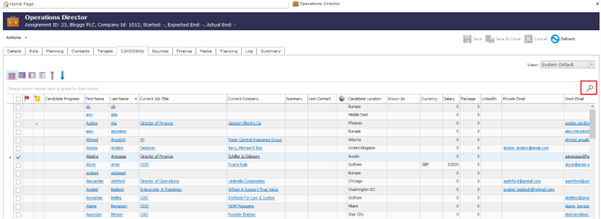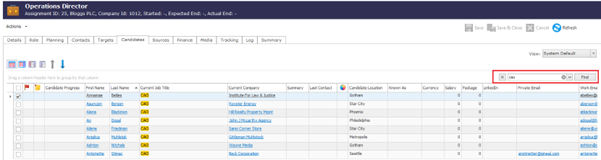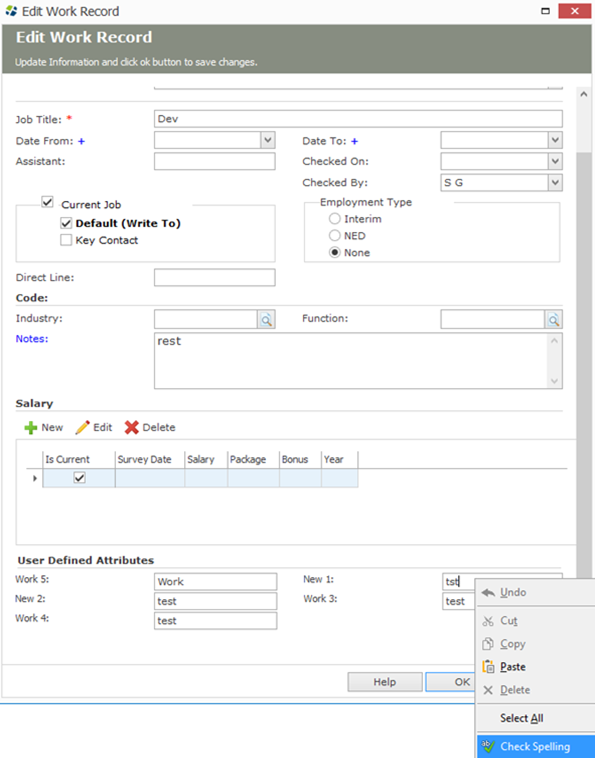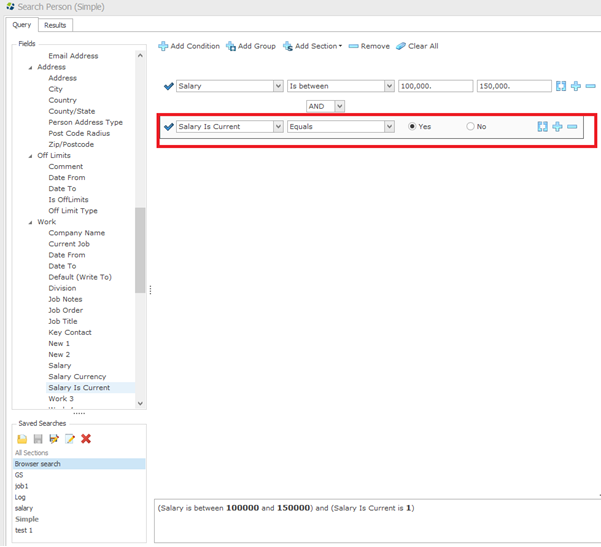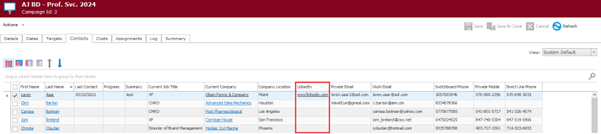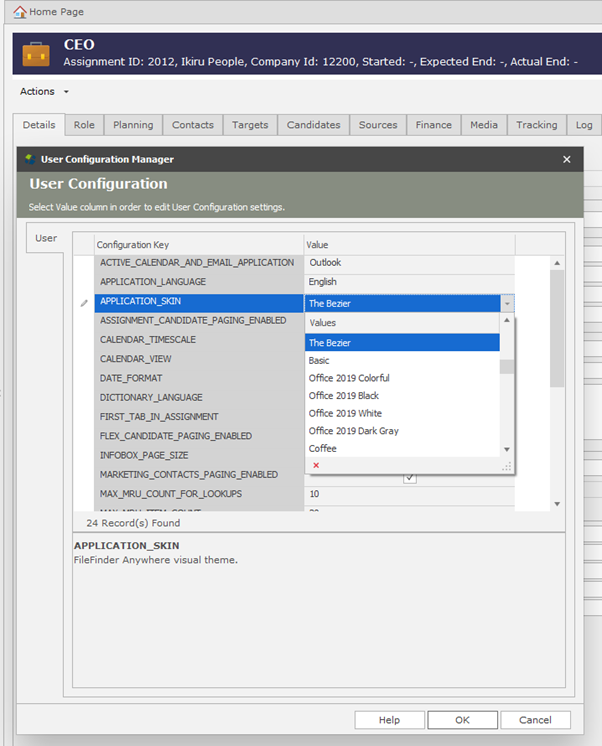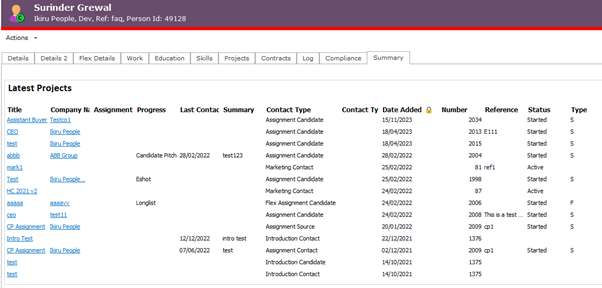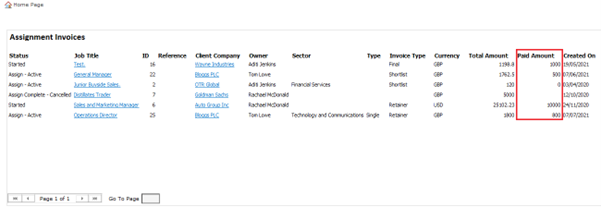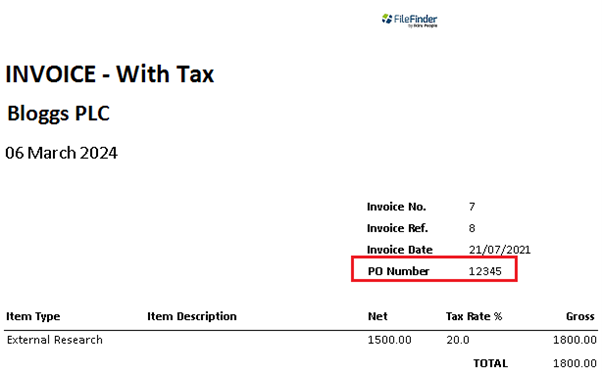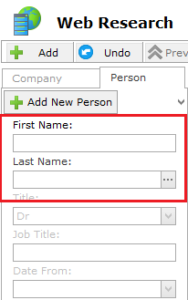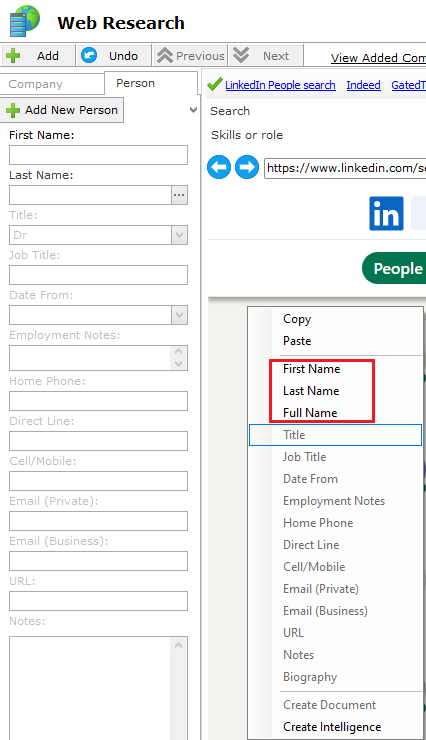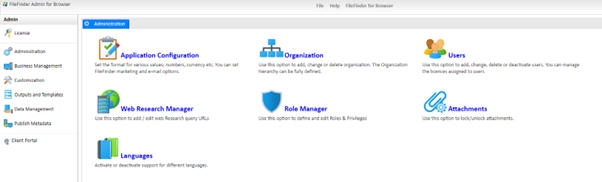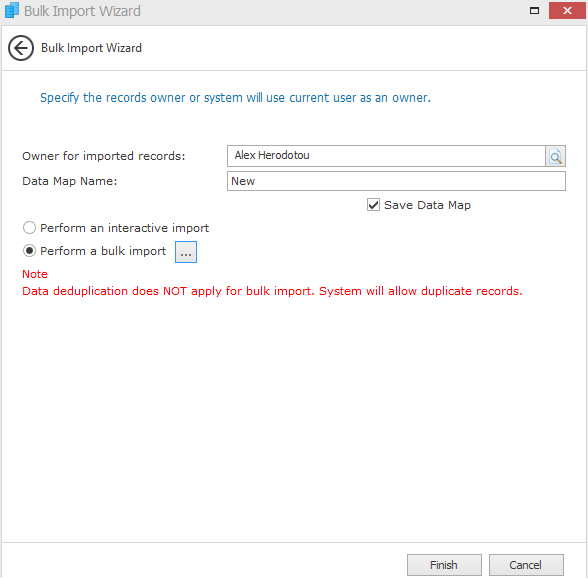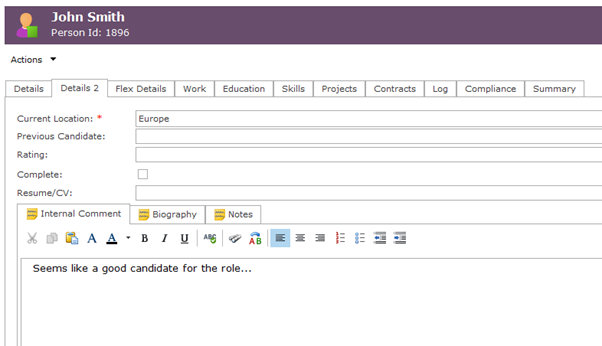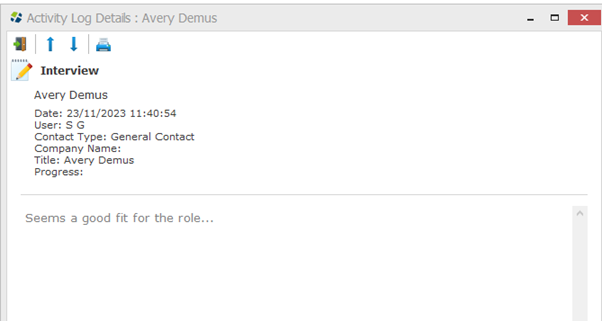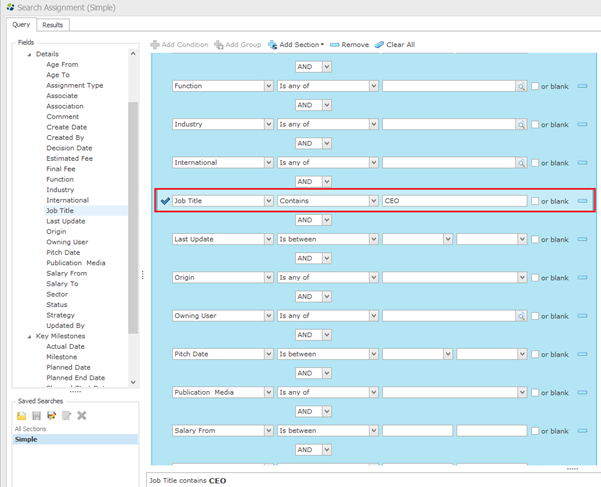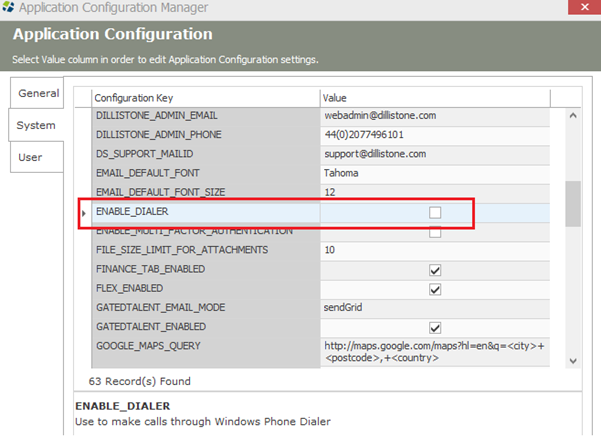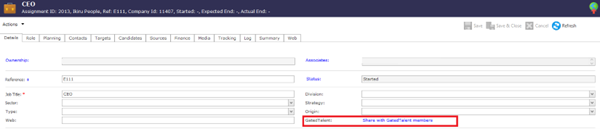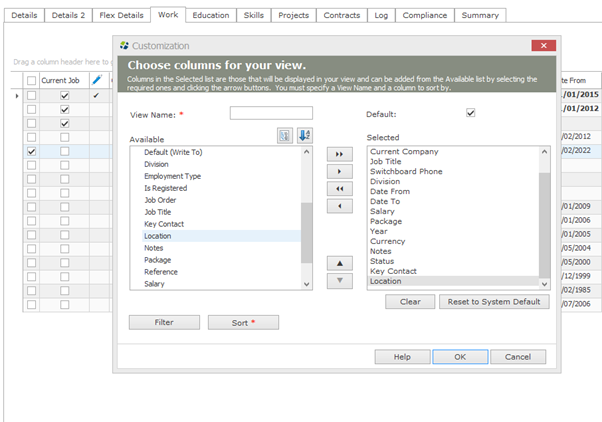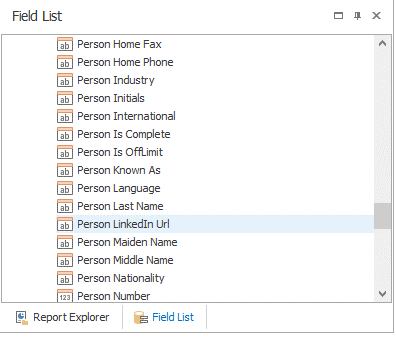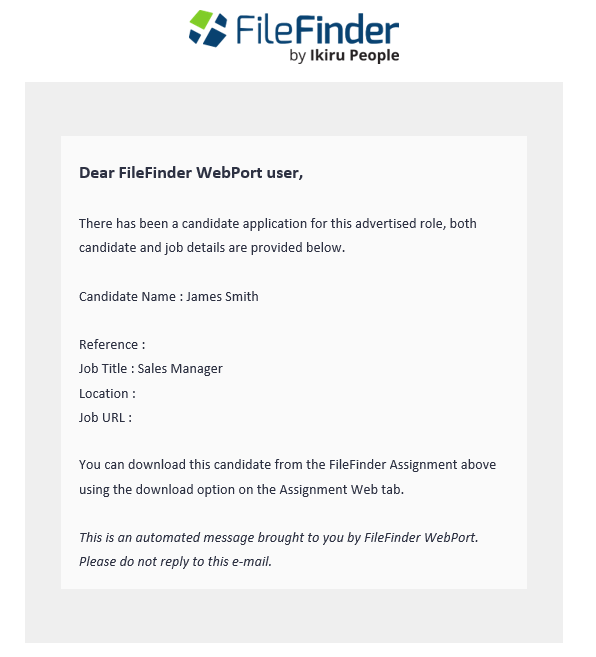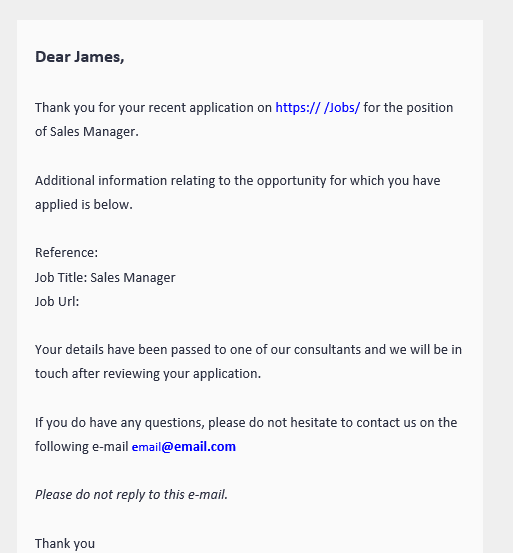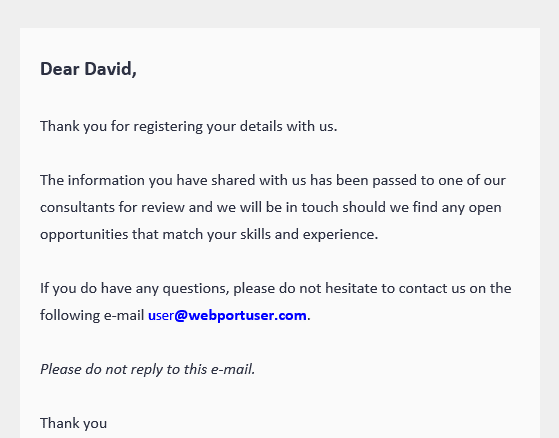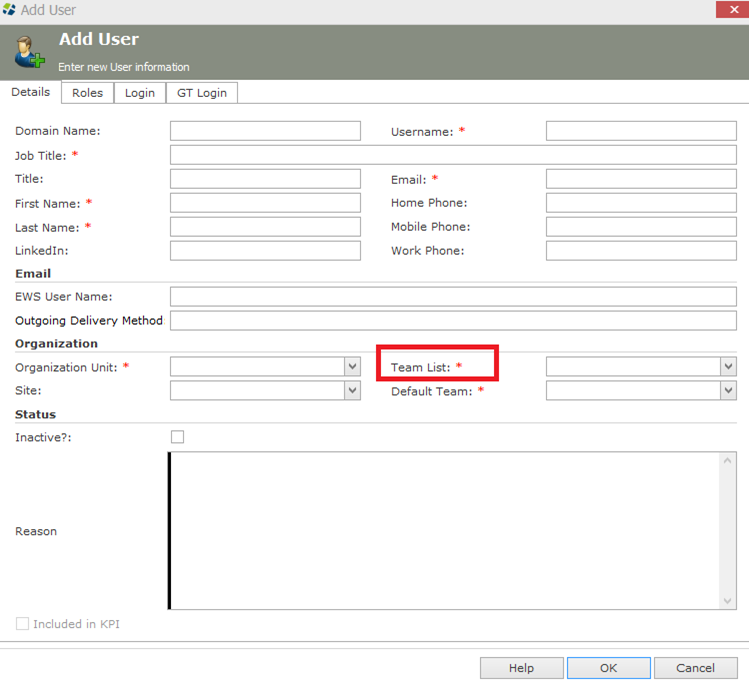FileFinder Releases Overview
Release Overview – FileFinder 11.41
Here’s a snapshot of what we’ve delivered in this release:
- FileFinder default application skin (visual theme) has been updated to “Office 2013”
- ‘Rating’ field added as a selectable column in the Person Search results list
- Compliance Status on Date can now be changed
- Person Job Title and Default (Write To) added to the New Activity log window
- Email field on Compliance Home Page now shows the person’s default email address
- Fixed an issue with font size appearing small on Notes and Activity Log areas
- Fixed an issue with importing plain text emails in the Outlook Add-in
- Fixed an issue with missing spellchecker options on the Activity log email window
- Fixed an issue with right-click Hierarchy menu not appearing on Company records
- Fixed an issue with importing emails from Outlook putting double spaces in the email log window
Release Overview – FileFinder 11.40
Here’s a snapshot of what we’ve delivered in this release:
- “Search all text within a list” option added to all list screens including Assignment Candidate and Marketing Contacts tabs
- Assignment Candidate tab email addresses are now hyperlinked so when clicked it will open the email window automatically
- Spellchecker option added to all free text fields
- “Salary Is Current” field added to the Person Search screen
- Industry field added to the add new Company screen
- LinkedIn URL column added to the Marketing Contacts tab
- Protected codes in Admin can now be made inactive
- Compliance Tab added to the Outlook Add-in
- Compliance Tab has been added to Import
- “Refusal By Expiry” added to the Consent Status list
- New Compliance permission added in Role Manager (Admin)
- GatedTalent (GT) configurations removed in Desktop and Browser
- File size attachment limit has been increased from 10 MB to 20 MB
- Bulk Update Person Skills list now matches the Skills list order on the Person record
- When you double-click a Reference, you can now edit the Reference details
- New visual themes (Skins) have been added
- Probability and budget fields have been added to a Flex Assignment
- Latest Projects infobox updated on Person Summary tab
- Person Communication infobox improvements
- Assignment Invoice infobox improvements
- PO Number added to Invoice Reports
- Call Activity option now defaults to the Private Mobile number
- Last Name and First Name fields have been switched in Web Research
- Web Research right-click menu order has been changed
- Send & Log button icon has been updated in Outlook
- Password Reset and New User Email templates have been updated for German, Spanish and Portuguese languages
New Features/Functionality
“Search all text within a list” option added to all list screens including Assignment Candidate and Marketing Contacts tabs
- Available by clicking the magnifying glass on the right side of all list screens
- Allows user to search on all text within a list on the available columns
- Any letters or word matching the text will appear in yellow in the list and the list will automatically get filtered based on what is being searched on
Assignment Candidate tab email addresses are now hyperlinked so when clicked it will open the email window automatically
- Allows user to quickly send an email to an individual candidate
- Available on the Candidates, Sources and Contacts tabs for Assignment and Flex Assignment modules
Spellchecker option added to all free text fields
- User can right-click any free text field and use the “Check Spelling” option to spellcheck the field
“Salary Is Current” field added to the Person Search screen
- Allows user to search on only current salaries in the database
- If the “Is Current” option is checked on the salary section in Work history, it will only search on these salaries
Industry field added to the add new Company screen
- User can now set Industry when adding a new Company to FileFinder
LinkedIn URL column added to the Marketing Contacts tab
- LinkedIn URL has also been added to the Assignment and Flex Assignment Contacts and Sources tab as well as the Company Contacts tab
- It will now show in the System Default view for the Assignment and Flex Assignment Candidate tab
- Marketing Contacts tab System Default view
- Assignment Candidates tab System Default view
Protected codes in Admin can now be made inactive
- User can now set protected codes inactive for the following picklists in Admin:
- Candidate Progress
- Assignment Status
- Landmark Template

- Once a code has been made inactive, it will no longer show in the FileFinder picklists
Compliance Tab added to the Outlook Add-in
- Allows user to change the Processing Reason and Status for Compliance directly from the Outlook Add-in without having to open the person record
- Any existing Compliance data for the Person record will show on the Compliance tab in the Outlook Add-in
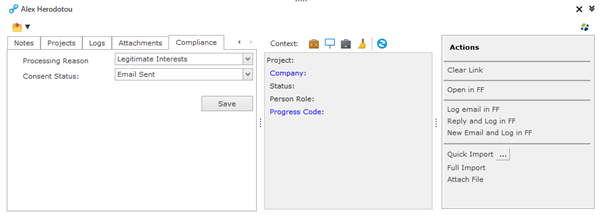
Compliance Tab has been added to Import
- Allow user to change the Processing Reason and Status for Compliance while importing a person record
- It has been added to the following areas in Import:
- WebPort Import
- Resume/CV Import
- CSV Import
- Email Import
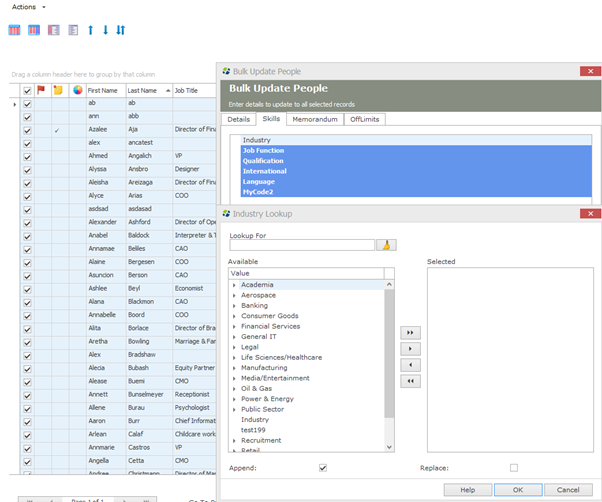
When you double-click a Reference, you can now edit the Reference details
- Previously the details would show in read-only mode and could not be edited
New visual themes (Skins) have been added
- Additional Skins have been added to FileFinder. Skins can be accessed from the Tools menu > Settings > Application Skin
Probability and budget fields have been added to a Flex Assignment
- These fields were already added to a standard Assignment but have now been added to a Flex Assignment
- User can also search on these fields on the Flex Assignment search window
Largest Projects infobox updated on Person Summary tab
- The default sort order has changed for Date Added so the latest projects are shown first in the list, previously it would show the oldest projects first
Person Communication infobox improvements
- Communication labels have been updated to make it clearer which communication type it is
- Default order has been updated
Assignment Invoice infobox improvements
- “Paid Amount” column has been added to the Assignment Invoices infobox
- Filter and List options have been added so the user can customise the view according to their needs
“PO Number” added to Invoice Reports
- The “PO Number” from Assignment Invoices has been added to both “Invoice – With Tax” and “Invoice – No Tax” reports
Call Activity option now defaults to the Private Mobile number
- Previously it defaulted to Phone e.g. Switchboard, the order has now been set to the below:
- 1. Mobile Private
- 2. Business Mobile
- 3. Direct line
- 4. Home phone
- 5. Switchboard
Last Name and First Name fields have been switched in Web Research
Web Research right-click menu order has been changed
- First Name and Last Name have switched positions to keep it consistent with the left side panel
Send & Log button icon has been updated in Outlook
Password Reset and New User Email templates have been updated for German, Spanish and Portuguese languages
Bug Fixes
- Bulk log adds same Person name under Title – FIXED
- LinkedIn recruiter (html) email shows long URL string when importing from the Outlook Add-in – FIXED
- When enabling MFA you would get the error “Unable to retrieve the MFA code” when trying to log into FileFinder – FIXED
- When using Quick Look-up and searching on Last Name when an apostrophe, it would display less results than searching on the Last Name field – FIXED
- Default Email font size not coming through when opening the Email window in FileFinder – FIXED
- Font list in Admin not matching the ones in the Windows OS – FIXED
- Bulk Update Compliance on renewals does not update renewal date – FIXED
- Renewal date does not get updated if “Email Sent” is used – FIXED
- Renewal date is not shown on the Person Compliance tab for LI requests – FIXED
- Bulk Update Compliance to the same status does not update the Processing Status Date – FIXED
- Bulk Update Compliance crash when status log had lots of entries – FIXED
- Browser and Desktop Compliance information not matching on the Compliance tab of a person record – FIXED
- Custom report is crashing on saving if you open and save multiple times – FIXED
- Link and Index permissions removed from Role Manager in Browser Admin as they were not in use anymore – DONE
- Admin user showing under Organization Unit when it should not – FIXED
Release Overview – FileFinder 11.39
Here’s a snapshot of what we’ve delivered in this release:
- FileFinder Browser, Browser Admin and O365 App icons have been updated to match the updated FileFinder Desktop icons in the previous version
- People and Company records will now automatically open in a list after using Bulk Import
- The default font size across all notes fields, including Memo Text, has been changed from 8 to 10
- When viewing any Activity logs, the default font size has been increased to 10
- Assignment Job Title field added to the Assignment Search screen
- LinkedIn URL field added to Person Details reports
- ‘Zip/Postcode’ field added as a selectable column in a person list
- Mapping fields in Bulk (spreadsheet) Import are now set in a more logical order instead of being set alphabetically
- Rich text editor (RTF) options are now available on main notes screen for all notes areas
- “Compliance” tab added to Person bulk update screen in Desktop (when GatedTalent is not enabled)
- Blank Email Address search has been added a separate section on the Person search screen
- Flex and Introductions reports and picklists are now not shown if Flex and Introductions is not enabled in FileFinder Admin
- “School” has been renamed to “Education” in Web Research to keep it consistent with the rest of FileFinder
- Research Zone manager in Admin has been renamed to “Web Research Manager” to keep it consistent with the front-end Desktop
- Fixed an issue with the Assignment company name not appearing in a Placed log
- Fixed an issue with the Outlook Add-in Metadata not getting refreshed when publishing metadata in Admin
New Features/Functionality
FileFinder Browser, Browser Admin and O365 App icons have been updated to match the updated FileFinder Desktop icons in the previous version
FileFinder Browser
Browser Admin
O365 App
People and Company records will now automatically open in a list after using Bulk Import
- This allows a user to easily manage any records they have imported
- Applies to both People and Company records that are imported using Bulk Import
- Once the imported records are in a list, they can easily be copied to an Assignment or any other area using the Actions Menu
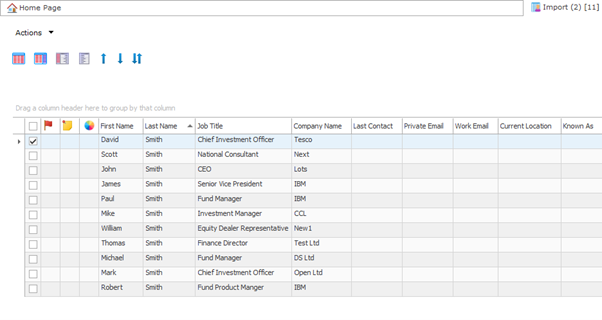
The default font size across all notes fields, including Memo Text, has been changed from 8 to 10
- Makes text easier to read with the increased font size
When viewing any Activity logs, the default font size has been increased to 10
Assignment Job Title field added to the Assignment Search
- Assignment Job Title field has been added to the Details section of an Assignment and Flex Assignment Search. The default operator is “Contains”, this can be changed using the operator drop-down
LinkedIn URL field added to Person Details reports
- User can now add the Person LinkedIn URL field in Person Details reports using the Report maker tool

‘Zip/Postcode’ field added as a selectable column in a person list
- The Zip/Postcode’ field can be added to the list using the column chooser options
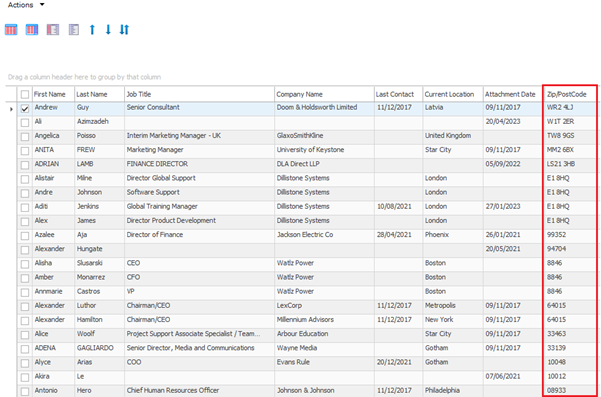
Mapping fields in Bulk (spreadsheet) Import are now set in a more logical order instead of being set alphabetically
- Order of the sections is now set to Person, Employment, Company, and the fields follow the same sequence as the Person and Company records
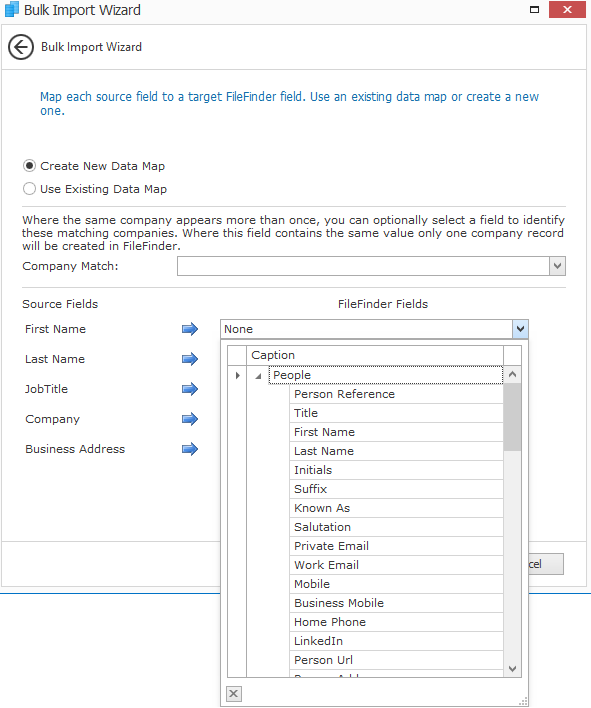
Rich text editor (RTF) options are now available on main notes screen for all notes areas
- User no longer needs to click on the RTF link to access RTF options, the RTF link has therefore been removed
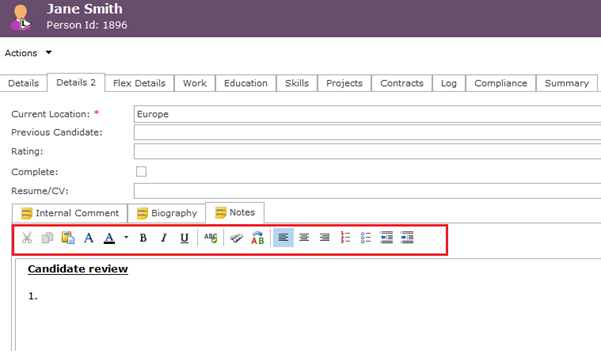
“Compliance” tab added to Person bulk update screen in Desktop
- Allows user to bulk update Compliance for up to 250 records at a time when GatedTalent is not enabled
- Allows user to search on Processing Reasons or Statuses and bulk update their compliance information
- Processing Reasons and Statuses can be bulk updated as many times as required. The Compliance tab will continue to show the log for each reason or status change.
- Note: This option will only show if “GT Enabled” option = “false” in Application configuration in Admin
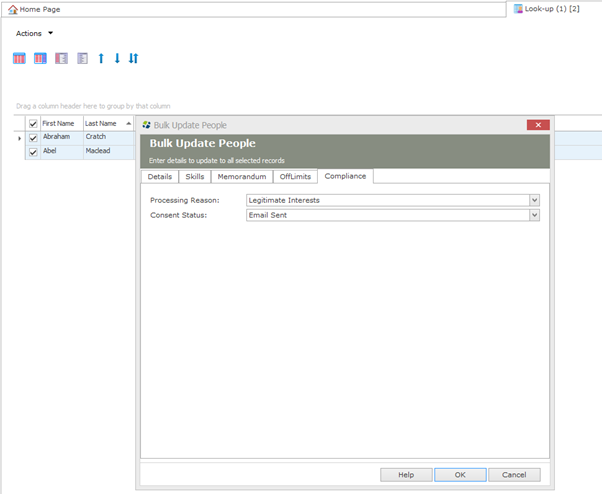
Blank Email Address search has been added a separate section on the Person search screen
- Allows user to search on blank email addresses or find email addresses that are not blank

Flex and Introductions reports and picklists are now not shown if Flex and Introductions is not enabled in FileFinder Admin
- Allows you to see information on modules that are only relevant to you
School” has been renamed to “Education” in Web Research to keep it consistent with the rest of FileFinder

Research Zone manager in Admin has been renamed to “Web Research Manager” to keep it consistent with the front-end Desktop

Bug Fixes
- The Assignment company name doesn’t appear in a Placed log when a candidate is placed – FIXED
- Outlook Add-in Metadata is not refreshed when publishing metadata in Admin – FIXED
- Quick Import in the Person Attachments area creates duplicates Skills if used multiple times on the same resume/CV – FIXED
- Sorting by the Associate field causes a crash in Person Look-up – FIXED
- Error setting Compliance for a person manually on Browser – FIXED
- Company notes “Important to read” box does not trigger save option – FIXED
- Reset Password email does not work for if the FileFinder language is set to German – FIXED
- Crash when using “Forgot Password” in the Spanish language in FileFinder- FIXED
Release Overview – FileFinder 11.38
Here’s a snapshot of what we’ve delivered in this release:
- FileFinder Desktop, Admin and Outlook Add-in icons have been updated
- Quick Import option has been added to the Person attachment area
- Users can now dial out to external phone apps such as RingCentral or 3CX using FileFinder
- FileFinder users can now post jobs to GatedTalent members free of charge
- Company Location column added to the Work tab in Person Records
- LinkedIn URL field added to Assignment Candidate reports
- Associates field added to Assignment reports
- Outlook Add-in result page size is now added as a configurable option
- “Bulk Import” has been renamed to “Quick Import” in the Outlook Add-in
- Fixed a crash when selecting and de-selecting records on the Person Work tab
- Fixed an issue where placing a candidate retained the previous job’s direct line
- Fixed an issue in Web Research where the ‘Document Category’ screen shows as blank when attaching a document to a person record
New Features/Functionality
- FileFinder Desktop, Admin and Outlook Add-in icons have been updated
- FileFinder Desktop
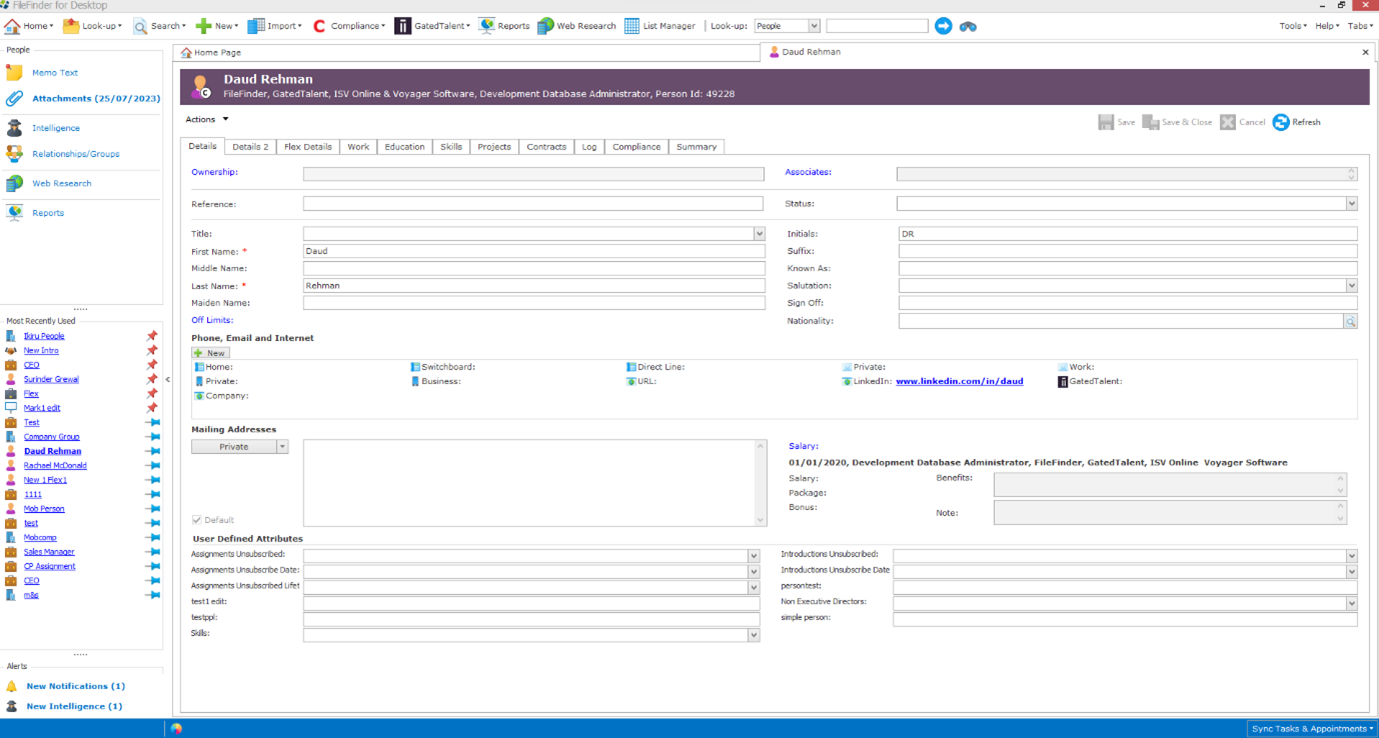
- Admin
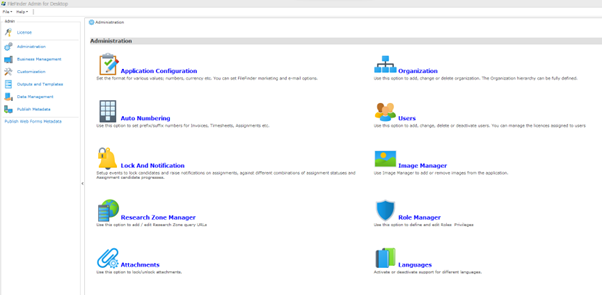
- Outlook Add-in
- Outlook Add-in

- Quick Import option has been added to the Person attachment area
- User can select Quick Import using the Import button in Person Attachments
- If Quick Import is selected, it will automatically Import all information in the document to the person record and update the existing record you are on
- Interactive Import can still be accessed using the Import button
- Users can now dial out to external phone apps using FileFinder
- Allows calls to third party phone system apps such as RingCentral or 3CX through the FileFinder Call activity option.
- New ‘Enable_Dailer’ Application configuration setting has been added in Admin. If this option is checked it will use the Windows Phone Dialer when using the Call option in FileFinder. If the option is unchecked, it will use the default phone app on the local machine using the “callto:” to function which allows calls to third party phone system apps
- ‘Share with GatedTalent members’ link added to Assignment Details tab
- Allows FileFinder users to post jobs to GatedTalent members free of charge
- Clicking the link will take you to a form where you can complete the details of your role
- Further information and Terms and Conditions can be found within the form page
- Company Location column added to the Work tab in Person Records
- Company Location field can be added using column chooser when creating a custom view
- Company Location column added to the Work tab in Person Records
- LinkedIn URL field added to Assignment Candidate reports
- User can now add the Person LinkedIn URL field in Assignment Candidate Reports using the Report maker tool
- LinkedIn URL field added to Assignment Candidate reports
- Associates field added to Assignment reports
- User can now add the Assignment Associate field in Assignment Details Reports using the Report maker tool
- Associates field added to Assignment reports
- Outlook Add-in result page size is now added as a configurable option
- Default page size is set to 10, can be set to a maximum of 50
- Applies to the Outlook Add-in Look-up results and Outlook Add-in Assignment and Marketing Campaign lists
- Page size can be changed in Application Configuration in Admin
- Outlook Add-in result page size is now added as a configurable option
- “Bulk Import” has been renamed to “Quick Import” in the Outlook Add-in
Bug Fixes
- Person Work tab crash when selecting and de-selecting records – FIXED
- Placing a candidate retains previous job’s direct line – FIXED
- In Web Research, when attaching a document, the ‘Document Category’ screen shows as blank – FIXED
Release Overview – FileFinder 11.37
Here’s a snapshot of what we’ve delivered in this release:
- User can now add candidates to multiple Assignments and Flex Assignments either from the Person main record or a Person list
- Password email templates have been updated for New and Reset Password emails
- WebPort email templates have been updated for Assignment and Speculative roles
- “Linked” option has been removed as a document storage type. “Indexed” will now be the default document storage type across the application
- Fixed an issue with not being able to open a person record in the Desktop Outlook Add-in
- Fixed an issue with not being able to open an existing person record from the Add new person screen
- Fixed an issue with the Save and New button not working on the Company Contacts tab
New Features/Functionality
- User can now add candidates to multiple Assignments
- User can copy a person to multiple Assignments and Flex Assignments either from the Person main record or a Person list
- Allows the ability to highlight more than one Assignment in the Assignment list window below so that it can be copied to multiple Assignments
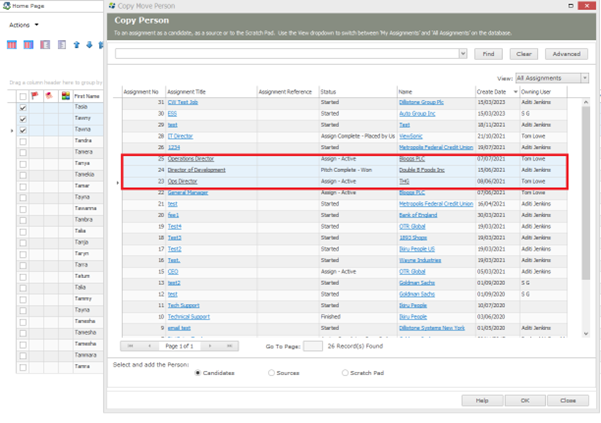
- User can copy to the Candidates, Sources and Scratchpad areas for multiple Assignments
- Password email templates have been updated for New and Reset Password emails
- User will now receive the following new template when a new FileFinder account has been created
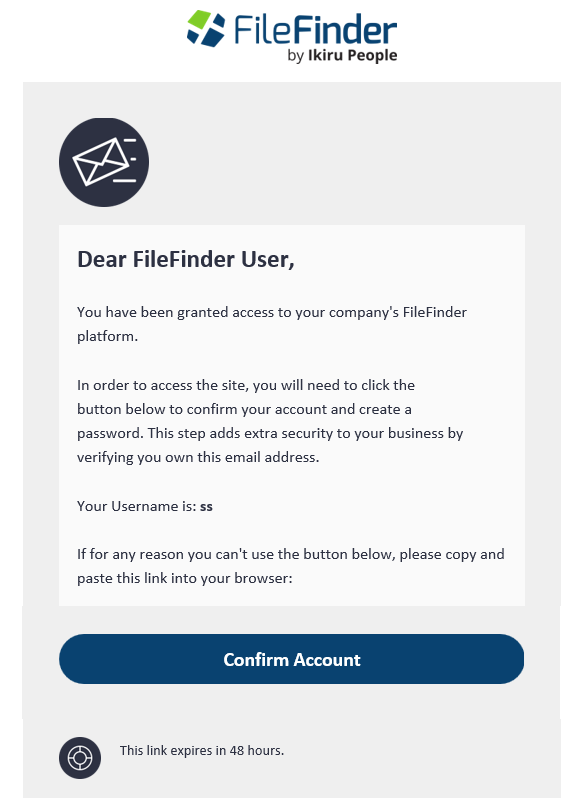
- New reset password email template

- WebPort email templates have been updated for Assignment and Speculative roles
- Candidate application email template for Speculative role
- Candidate will receive the updated template when applying for a Speculative role
- “Linked” option has been removed as a Document storage type
- “Indexed” document type will now be set as default document type across the application, and both “Linked” and “Indexed” document permissions have been removed from Role Manager
Bug Fixes
- Cannot open person record in the Desktop Outlook Add-in – FIXED
- Existing person cannot be opened from Add new person screen – FIXED
- Company Contacts – Save and New button is not working – FIXED
- Crash when editing attachments if Excel or Word document is open – This has been resolved. A message will now appear asking you to close the document before saving the document to FileFinder
- Scratch Pad – Search for Candidate on Assignment crash – FIXED
- Scratch Pad – Search through empty list crash – FIXED
- Report Maker crash when Common module is selected – “Common” module has been removed from the module list
- Assignment Web – when adding text into the Additional contact info field the Save button is not enabled – FIXED
Release Overview – FileFinder 11.36
Here’s a snapshot of what we’ve delivered in this release:
- Company name is now hyperlinked and can be opened when creating Work records in a Person record
- Right-click “Add Education” option added to Education tab for Desktop and Browser
- Currency field added to Assignment and Flex Assignment Candidate list in the System Default view
- Team List has been set as a required field when adding a new user in Admin
- Fixed an issue with ‘Identified Contacts’ column in a Marketing campaign not working
- Fixed an issue with logging emails sent from Browser or Mobile Outlook where it would log against the wrong person
- Fixed an issue when creating a new person from Look-up, required fields were being ignored and the person was not created
New Features/Functionality
- Company name is now hyperlinked when creating Work records in a Person record
- When you add Work for a Person you search for any existing companies first. In this list the company names are now hyperlinked, and the company will open in a new window when clicked so the full details of company are viewable
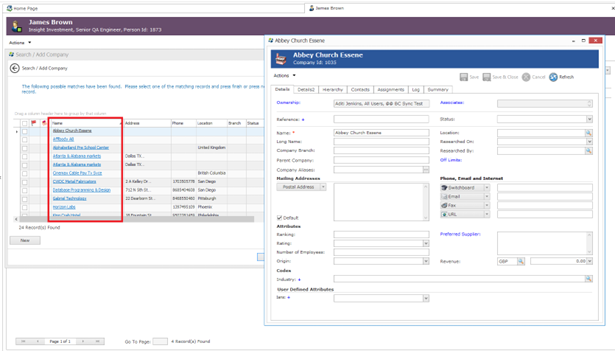
- Right-click “Add Education” option added to Education tab for Desktop and Browser
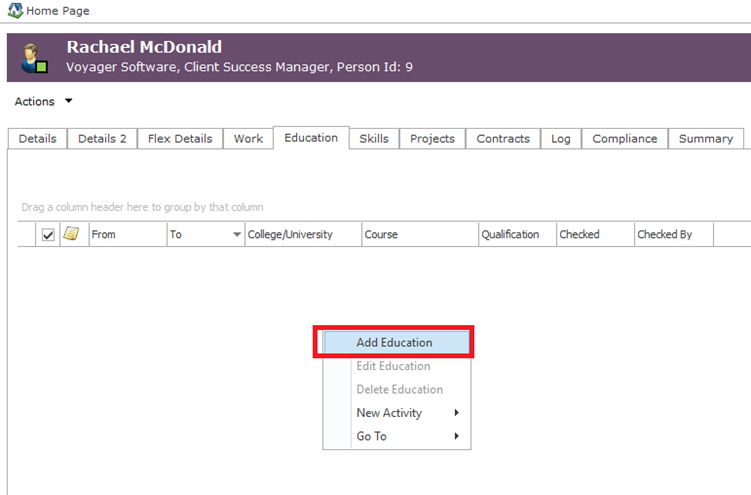
- Currency field added to Assignment and Flex Assignment Candidate list in the System Default view
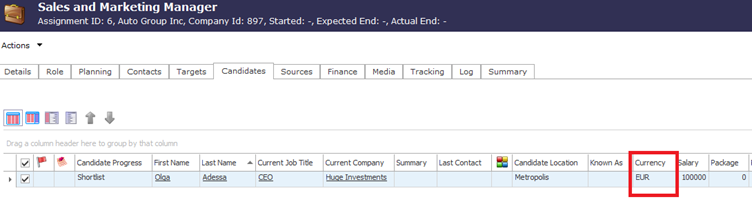
Bug Fixes
- When creating a new person from Look-up, required fields are ignored and the person is not created – FIXED
- ‘Identified Contacts’ column in a Marketing campaign does not do anything – FIXED
- Logging emails sent from Browser or Mobile Outlook logs it to the wrong person – FIXED
- Logging email from Sent Items mixes up TO and FROM in the log and omits CC – FIXED
- Crash updating Company Location if Introduction is open – FIXED
- Scratchpad – does not check for duplicates – FIXED
- Scratch Pad – Add new item does NOT put result at the top of the list – FIXED
- Email Template – Assignment Company Contact – “Person Details with Education and Work History” model shows but shows no fields – This model has now been removed as no fields are associated with this model
Release Overview – FileFinder 11.35
Here’s a snapshot of what we’ve delivered in this release:
- Create from Web’ button has been added to all add new Person screens
- ‘Previous Employees’ option added on Details tab for Company record
- Introduction logs are now viewable in Browser
- Currency module in Desktop Admin will now display any default currency
- Fixed an issue with the Compliance Home Page not updating properly
- Fixed an issue with standard Invoice reports not showing the Company invoice address
- Fixed a crash when using the Page View Designer in Admin
New Features/Functionality
- Create from Web’ button has been added to all add new Person screens in the areas below
- Adding a new person from the Person Look-up screen
- Adding a new person in the Assignment/Flex Assignment Candidate tab
- Adding a new person in the Assignment/Flex Assignment Sources tab
- Adding a new person from the Company Contact screenAdding a new person from the Marketing Contact screen
- Adding a new person from the Introduction Contact screen
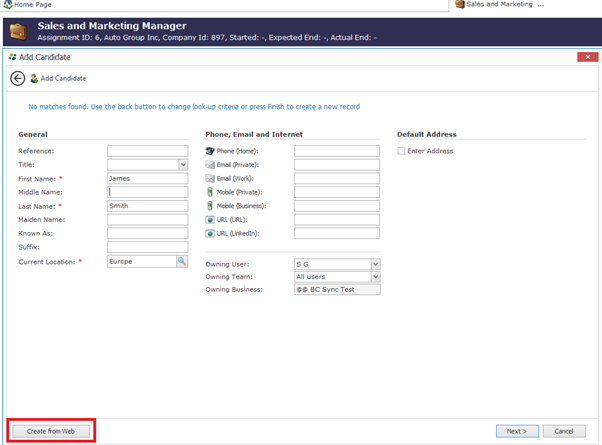
- When using the Create from Web button it will add the person to the database (and any Assignment, Marketing, or Introduction module), and open the record in Web Research. You can then import their LinkedIn PDF profile against the record you just created using the Import or Quick Import options
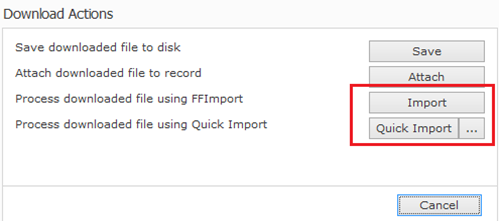
- ‘Previous Employees’ option added on Details tab for Company record
- This will show any people who used to work at the company in their previous job
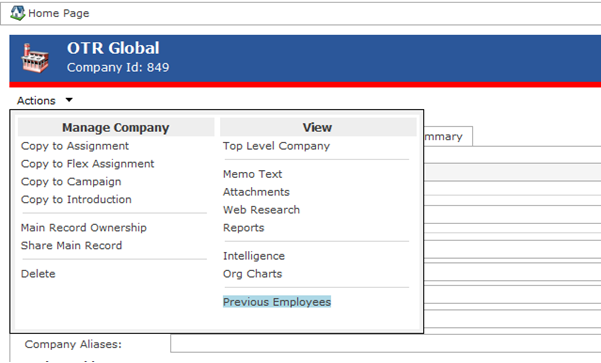
- Introduction logs are now viewable in Browser
- In Browser, on the Person Log tab, any Introduction associated logs will now display
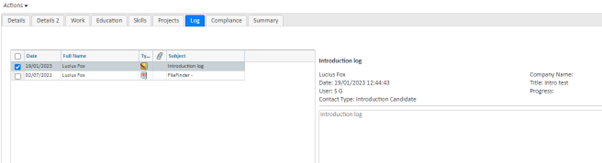
- Currency module in Desktop Admin will now display any default currency
- Currency in Admin will now show the default value, so it is easy to see which one is set as default
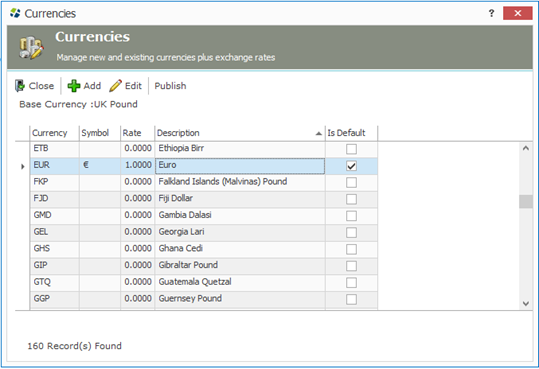
Bug Fixes
- When using Quick Import in Create from Web, it does not add LinkedIn URL to LinkedIn URL field – FIXED
- Standard Invoice reports are not showing the Company invoice address – FIXED
- Browser Summary tab on Person is not changing – FIXED
- Compliance – GatedTalent authentication error in Browser – FIXED
- Page View Designer was causing a crash on certain infoboxes – FIXED
- Compliance Home Page was not updating properly – FIXED
- Moving a Person to a new company has invalid dates added – FIXED
- Resume/CV screening – changing candidate progress causes a crash – FIXED
- Resume/CV screening – crash when removing media attribute from candidate – FIXED
- WebPort API – Import Speculative Applicant – Employment Date To is incorrect if set as blank – FIXED
- Crash when closing GatedTalent authentication login window in Desktop and Browser – FIXED
Release Overview – FileFinder 11.34
Here’s a snapshot of what we’ve delivered in this release:
- Fixed an issue with sending out compliance emails to a candidate, any responses to that email were not coming through automatically in FileFinder
- WebPort API: When a candidate applies for a specific role or speculatively, no email notifications are being sent to either the candidate or the client. This has now been configured so that the email notifications can be turned on or off for WebPort API clients
- Fixed an issue with the attachment viewer not being able to open image files
- Fixed an issue with updating Person and Company match values via the Deduplication Scores options in Admin. The colours and value weights were not affecting FileFinder’s Import Match functionality
Bug Fixes
- Candidate updates from GatedTalent not working. FIXED.
- WebPort API not sending notification emails. FIXED.
- “Type” column is missing from the Company Assignments tab. FIXED.
- JPG’s not opening in attachment viewer. FIXED.
- “Title” field not coming through on GatedTalent compliance email templates. FIXED.
- Deduplication Scores not saving in Admin. FIXED
- WebPort adds double back slashes in the Job advert URL on email notifications. FIXED.
- Crash when clicking Details of Resume/CV summary screen with a URL based CV. FIXED.
Release Overview – FileFinder 11.33
Here’s a snapshot of what we’ve delivered in this release:
- Marketing campaigns have an option to turn off pagination like Assignments on the Marketing Contacts tab. By default, paging will be enabled
- ‘LinkedIn URL’ field is available from the column chooser options on the Assignment Candidates tab
- Person ‘URL’ field in the Assignment Candidate tab has been added as a clickable link
- User can create a new log from the Person Log tab when there are no logs in the list
- Unticking a current job on a Flex Assignment role will keep it on the Person Work tab and will no longer be removed
- The duplicate sort order error message in Admin will display the number that is duplicate so that it is easily identifiable on longer lists
- ‘Business Mobile’ field has been added as a mappable field in spreadsheet (CSV) import
- Fixed LinkedIn Recruiter issues in Web Research
New Features/Functionality
- Marketing campaigns have an option to turn off pagination like Assignments on the Marketing Contacts tab. By default, paging will be enabled, it can be disabled in the User Configuration settings
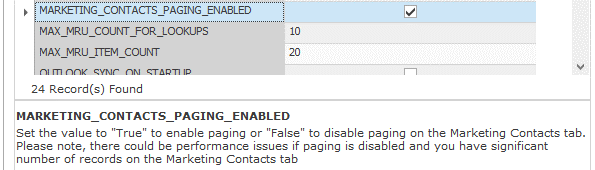
- ‘LinkedIn URL’ field is available from the column chooser options on the Assignment Candidates tab
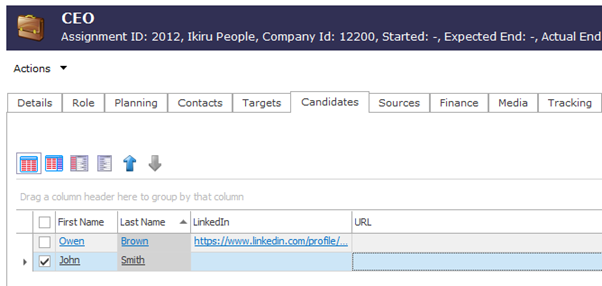
- Person ‘URL’ field in the Assignment Candidate tab has been added as clickable link
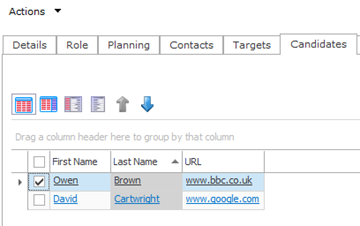
- User can create a new log from the Person Log tab when there are no logs in the list. Note, this feature is currently added for FileFinder Desktop only
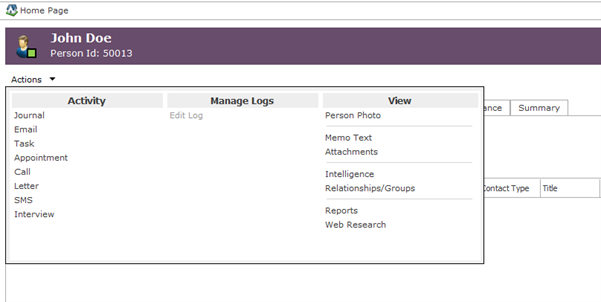
– If there are no logs on the Log tab, then it will create a ‘General Contact’ log by default
- Unticking a current job on a Flex Assignment role will keep it on the Person Work tab and will no longer be removed. It will continue to show on the Person Contracts tab
- The duplicate sort order error message in Admin will display the number that is duplicate so that it is easily identifiable on longer lists
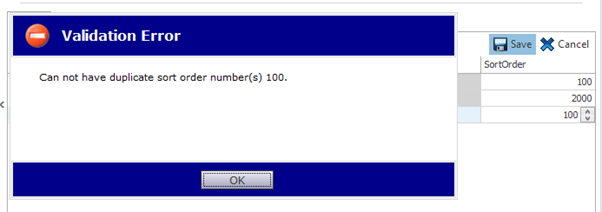
- ‘Business Mobile’ field has been added as a mappable field in spreadsheet (CSV) import
– ‘Other Fax’ and ‘Pager Phone’ have been removed
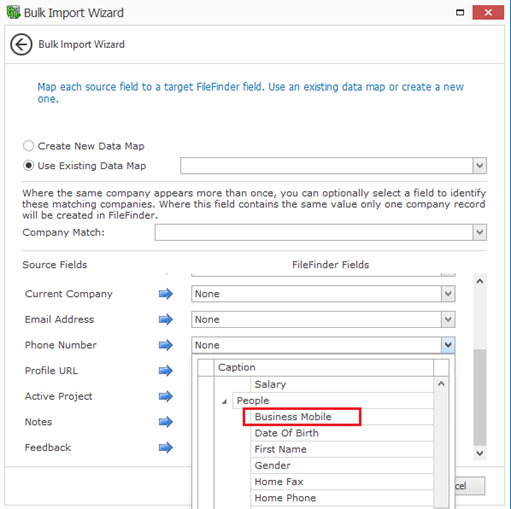
- High DPI setting has been removed from User Configuration. Scaling now automatically adjusts to Windows display settings
Bug Fixes
- LinkedIn Recruiter doesn’t allow the option to import into FileFinder. FIXED.
- LinkedIn Recruiter opens in a popup window in Web Research. FIXED.
- LinkedIn Recruiter import causes quotes in fields. FIXED.
- Person Details and Home Page window not fitting correctly on screen when zoomed in at 150% on Windows display settings. FIXED.
- Searching Through List in Scratch Pad does NOT put results at the top of the list. FIXED.
- Scratchpad ‘Add via Search’ not highlighting new candidates on list. FIXED
- Scratch Pad – Search for a candidate on an Assignment not working. FIXED.
- “Client Progress with Summary” report does not work in FileFinder Browser. FIXED.
Release Overview – FileFinder 11.32
Here’s a snapshot of what we’ve delivered in this release:
- System Default view amendments
- Import matching logic changed back to how it worked previously so it matches on both First and Last name rather than First and Last Name individually
- Outlook will now automatically close when the FileFinder SaaS client is being installed
- FileFinder FE and Outlook metadata is now cleared when switching the application language in the Tools > Settings
- Fixed issue when “Summary_As_First_Tab_In_Person” is enabled, upon saving a record, any subsequent saves do not commit
- Fixed issue with Web Research ‘zoomed in’ on a 4K screen
New Features/Functionality
- System Default view amendments:
– Person Lookup results view – ‘Private Email’ and ‘Work Email’ columns have been added
– Person results list view – ‘Work Email’ column has been added. ‘Personal Email’ column has been renamed to ‘Private Email’
– ‘Add Candidate’ results view – ‘Private Email’ and ‘Work Email’ columns have been added
– Assignment Candidate tab – ‘Private Email’ and ‘Work Email’ columns have been added
– Person Work Tab – ‘Job Order’ column has been removed from the System Default view. It is still available in column chooser if required
- Import matching logic changed back to how it worked previously so it matches on both First and Last name rather than First and Last Name individually
- Outlook will now automatically close when the FileFinder SaaS client is being installed
- FileFinder FE and Outlook metadata is now cleared when switching the application language in the Tools > Settings
Bug Fixes
- When “Summary_As_First_Tab_In_Person” is enabled, upon saving a record, any subsequent saves do not commit. FIXED.
- Web Research browser is ‘zoomed in’ on a 4K screen. FIXED.
- Outlook Add-in on a 4K screen looks small – To resolve this issue you will need to go to Outlook Options > General > User Interface options and check the ‘Optimize for compatibility’ option. FIXED.
- Certain fields in German language version appear blank. FIXED.
- Web Profiles not showing Download options dialog box. FIXED.
- Page View Designer in Admin causes a crash when adding a ‘Top 5’ infobox. FIXED
- In Admin, when editing a picklist value, they do not display updated values when saving. FIXED.
- A black border shows on Web Profiles view on the Summary tab. FIXED.
- Remove ‘Store’ and ‘Link’ when attaching documents in Web Research. FIXED.
- Remove ‘Link’ when using Quick Import in Web Research. FIXED.
Release Overview – FileFinder 11.31
Here’s a snapshot of what we’ve delivered in this release:
- A new browser control has been added to fix LinkedIn not loading in Web Research
- WebPort and WebPort API is now available in the FileFinder SaaS platform
- New Microsoft EWS changes for email, tasks and appointments functionality in Browser
- Full Actions menu now available on Person Summary tab
- System default view columns have been updated for all lists
- “Personal Email” column has been added to the Person list System Default view
- “Email” has been renamed to ‘Work Email’
- Current Location field added to Person Add New screen
- “Edit Communication Details” link has been moved
- Private email is now added as the default email in Import
- Qualifications now checked automatically in Import
- “Edit Work Record” screen can now be maximised in Desktop
- ‘Date From’ field now available in the Company Contacts view
- Server-side sort added back in for Candidate and Source Progress codes in Assignments
- Import text changes: “New” to has been renamed to “Create New” and “Use Existing” has been renamed to “Update Existing”
New Features/Functionality
- A new browser control has been added to fix LinkedIn not loading in Web Research
- WebPort and WebPort API is now available in the FileFinder SaaS platform
- New Microsoft EWS changes for email, tasks and appointments functionality in Browser
– Microsoft is disabling Basic Authentication in Exchange Online therefore a switch to modern (OAuth) authentication is required
– Clients have been notified of what needs to be done for this change to take place
- Full Actions menu now available on Person Summary tab

- System default view columns have been updated for all lists

- ‘Personal Email’ column has been added to the Person list System Default view
– Email’ has been renamed to ‘Work Email’ and is available from the Person list column chooser

- Current Location field added to Person Add New screen
– ‘Initials’ has been removed and the ‘Current Location’ field has been added under the ‘Suffix’ field
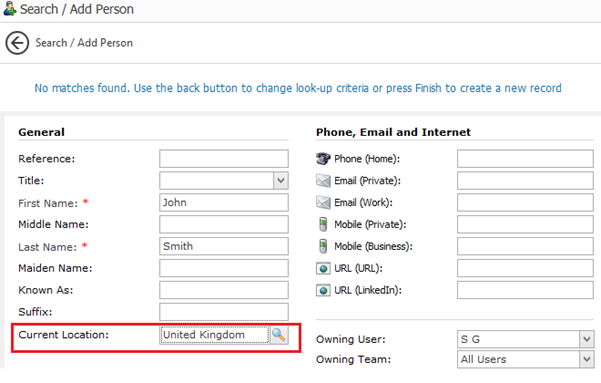
- “Edit Communication Details” link has been moved
– “Edit Communication Details” hyperlink has been moved below the ‘Contact Type’ field, so that users can more easily identify when important information is missing
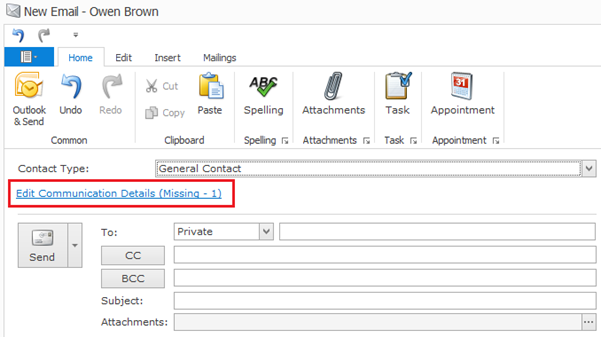
- Private email is now added as the default in Import
– If both Private and Work email have been added in Import, it will now set the Private email as default email instead of Work
- Qualifications now checked automatically in Import
– “Copy qualification to qualifications skill” is now checked automatically on the Education tab in Import

- “Edit Work Record” screen can now be maximised in Desktop
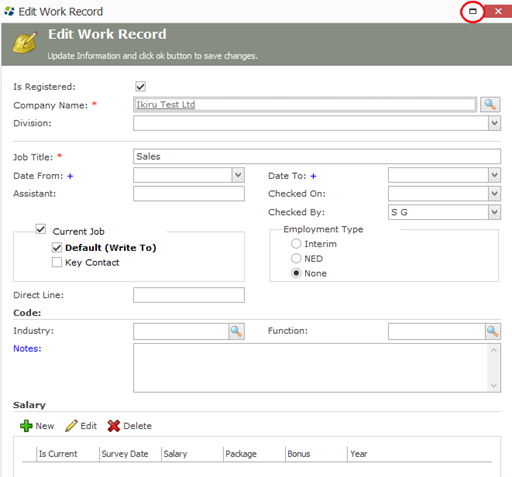
- ‘Date From’ field now available in the Company Contacts view
– ‘Date From’ field has been added to the column chooser in the Company Contacts view
- Server-side sort added back in for Candidate and Source Progress codes in Assignments
- Import text changes: “New” to has been renamed to “Create New” and “Use Existing” has been renamed to “Update Existing”
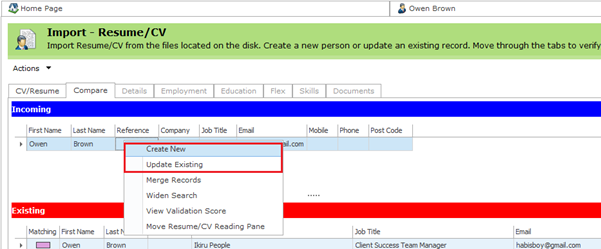
- ‘Extended’ Picklist Type has been removed when creating a new user-defined picklist in Admin as it was not being used in the application
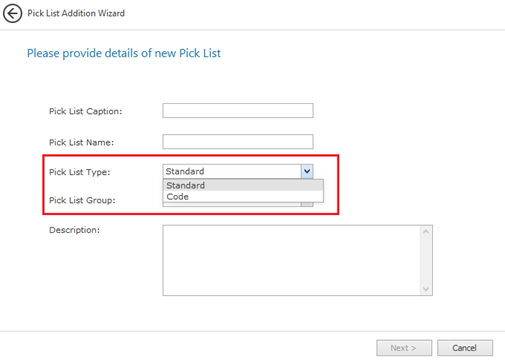
- The ‘GT Person Compliance Report’ model is now hidden as it did not bring back any data when selected
- Web Research has been disabled in the Outlook Add-in
Bug Fixes
- LinkedIn not loading in Web Research. FIXED.
- Outlook Add-in on Surface Pro – login screen is not correct. FIXED.
- Edit Tasks/appointments crash. FIXED.
- Document Search for exact word not working. FIXED.
- Crash when browsing to a folder in CV/Resume Import. FIXED.
- “Cannot Connect to Server” error after clicking ‘Quick Import’ in Import. FIXED
- URL Links don’t copy over to Person record in Web Research FIXED.
- Crash when adding/moving or deleting a new user-defined field in Admin. FIXED.
- FileFinder crashing on Search through List. FIXED.
- Low match score not working as expected with pre-validate in Import. FIXED.
- Mobile not opening attachments after downloading. FIXED.
- Transfer ownership crash in Admin. FIXED.
- Work record getting deleted when job ends. FIXED.
- Skills infobox on the Person Summary tab is not in the correct order. FIXED.
- Introduction result shows blank First and Last Name. FIXED.
- Crash on introduction search for people with Industry or other code picklist. FIXED.
- Appointments for the next 7 days crash. FIXED.
- Candidate Progress Chart no longer showing in Browser. FIXED.
- Installer – License terms link not working. FIXED.
- Updated Talentis link in FileFinder. FIXED.
- Cannot export reports when added in Application Manager. FIXED.
Known Issues
- When loading Web Research in FileFinder with the High DPI Enabled setting ticked, the browser appears zoomed in and cannot be used correctly. This will affect users who use a 4K monitor/resolution or above. Until the next update is released, users with a 4K screen/resolution should continue to download LinkedIn profiles externally from FileFinder to import them.
- When logging into the Outlook Add-in on a 4K screen/resolution or above, the text appears small and is not scaled correctly.
- When loading Web Profiles on the Summary tab for Person or Company records, a small black border appears around the browser window.
We will look to resolve these issues in the next update.
Release Overview – FileFinder 11.30
Here’s a snapshot of what we’ve delivered in this release:
- Client Portal is now available in the SaaS platform
- Desktop Helpfile has been updated
- Import CV/Resume folder list order has now been set to Name ascending order by default
- Introduction Details tab “Task Assistance” label changed to “Place Introduction Person”
- Introduction Completion window label changed to “Successful Introduction”
- FileFinder upgrade notification text has been changed
New Features/Functionality
- Client Portal is now available in the SaaS platform
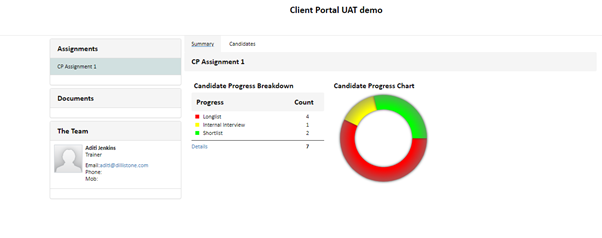
- Desktop Helpfile has been updated
– New online helpfile has been created
– F1 key will automatically open the helpfile or it can be accessed using the Help menu item

- CV/Resume folder list order has now been set to Name ascending order by default
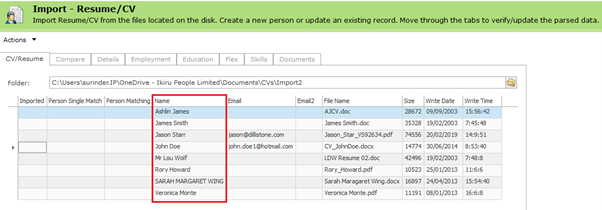
- Introduction Details tab “Task Assistance” label changed to “Place Introduction Person”
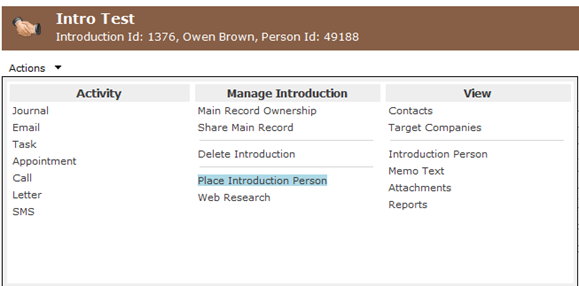
- Introduction Completion window label changed to “Successful Introduction”
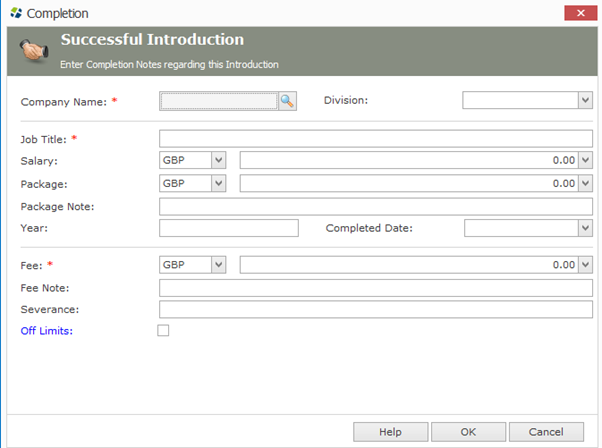
- FileFinder upgrade notification text has been changed to “There is a new update of FileFinder available which must be installed before you can login. Please click OK to install the update now or Cancel to close the program”

Bug Fixes
- Web Research crash when using a Person record. FIXED.
- Editing Tasks crash. FIXED.
- Web Research crash when using Quick Import. FIXED.
- Outlook Add-in layout incorrect. FIXED.
- ‘Delete’ option not active when right-clicking Appointment on My Appointment infobox. FIXED.
- Import crash when importing a CV. FIXED.
- Bulk Compliance not working in Browser. FIXED.
- Unable to edit Introduction Email templates. FIXED.
- Misspelling in “Current Employees of Entire Group”. FIXED.
- Remove all GUID columns on Sort list. FIXED.
- Assignment Tracking Activity gets removed. FIXED.
- Credit note -> delete item -> confirmation box has no information or buttons. FIXED.
Release Overview – FileFinder 11.29
Here’s a snapshot of what we’ve delivered in this release:
- Assignments and Flex Assignments can now be created via the NEW button
- Email default font size option added to Desktop
- Actions menu button changed in Desktop to show border and highlights the clickable area
- Tasks infobox – Uncompleted view is now set as default for both Desktop and Browser
- Currency sort order changed to value ascending in Desktop and Browser
- Desktop installer will now check for .NET framework when installed for the first time
New Features/Functionality
- Assignments and Flex Assignments can now be created via the NEW button
Allows user to create an Assignment from the ‘New’ menu on the main toolbar
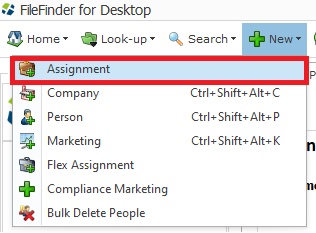
Clicking on the Company Lookup icon opens Company Lookup screen to add the Assignment
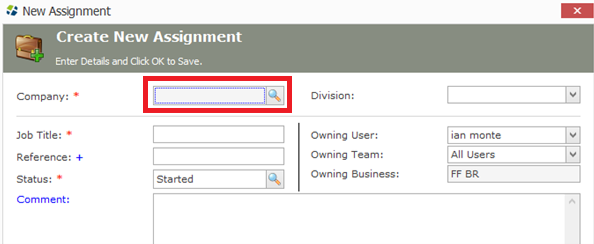
- Email default font size option added to Desktop
Email default font size option added to System Application configuration setting in Admin
User can set the email font size and this will apply to all users when generating an email through FileFinder
- Actions menu button changed in Desktop to show border and highlights the clickable area
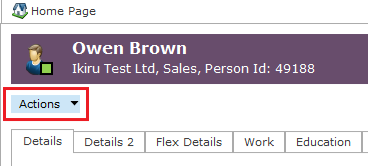
- Tasks infobox – Uncompleted view is now set as default for both Desktop and Browser
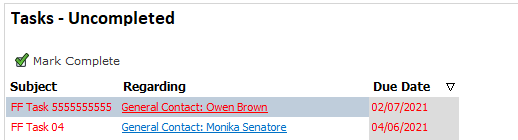
Bug Fixes
- US Postcode Search not working correctly. FIXED.
- Web Research function does not work in Browser. FIXED.
- Error resetting password if Password Archive is used in Admin. FIXED.
- Crash when Importing from GatedTalent. FIXED.
- Crash when saving Company Internal Comments. FIXED.
- Import in Browser not saving employment details. FIXED.
- Desktop freezes or crashes when using Import and via LinkedIn. FIXED.
- PDF documents & Web research are zoomed in when using High DPI setting. FIXED.
- Attachment viewer doesn’t open PowerPoint or Excel documents. FIXED.
- Attachment date is blank. FIXED.
- Currency crash on blank SaaS database. FIXED.
- Flex Assignments > Contracts tab > Job Title label missing. FIXED.
- Company Log Tab – Title hyperlink not working. FIXED.
Release Overview – FileFinder 11.28
Here’s a snapshot of what we’ve delivered in this release:
- Right-click menu is back in all areas
- Quick Look-up is back
- Memory and speed improvements for both desktop and browser
- Browser appointments can now be added in increments of 5 minutes
- .JPEG is a supported file extension for attachments
- Cross-module reports have been removed for reconfiguration
New Features/Functionality
- Browser appointments can now be added in increments of 5 minutes:

- Quick Look-up is back:

- Right-click menu added to all modules in Desktop:

- Cross-module reports have been removed for reconfiguration (Any existing clients who have created reports using common models remain unaffected)
Bug Fixes
- Skills not being parsed when Importing a CV. When parsing a CV, it is not auto populating the Skills codes. FIXED.
- Forgot Password link not working in Browser. Click on Forgot Password. Enter Email. Click Send Email. You either get an error or nothing happens when clicking on Send Email. FIXED.
- Error resetting password if Password Archive is used in Admin. User Account was not updated! Error: The ‘CreatedDate’ property on ‘PreviousPassword’ could not be set to a ‘System.DateTime’ value. You must set this property to a non-null value of type ‘System.DateTimeOffset’. FIXED.
- Missing User-defined fields in Browser. When you try to use Edit picklist for certain UDF in Entity Customisation, it shows the error – Cannot find column. FIXED.
- “Cannot connect to server” upon document search with quotes and an apostrophe when other criteria are added. Crash when using the document search functionality. Client is searching for “women’s health” (quotes included) with exact match checked and a few industry codes selected. Receives a “cannot connect to server” error message. This is reproducible with the exact match in quotes with an apostrophe. The error the occurs if only document parameters are entered (“women’s health”) With exact match checked. FIXED.
- Browser Attachment and CV Parsing GD+ error. When attaching or parsing certain documents in Browser a GD+ error will show. A workaround has been added to show the CV’s that fail with the GDI+ error in plain text.
- Adding Code UDF picklist does not pick up caption name. Add new UD Code picklist for Person e.g., “NED Functions”. Add in Entity Customization and add “Non-Executive Director” as the Caption for the picklist. Still shows “NED Functions” in FE and not what was added in the Caption. Works correctly for standard picklists. FIXED.
- When adding a new person in Browser and typing into the Salutation field, it does not save the details. First, the Salutation field must be required to see it when adding a new person. The client has made this a required field. You can type in this field, which also has a dropdown (but the dropdown is empty). When you click on Save, the data in this field disappears and FF says you cannot save the record without data in the required field. So, you cannot save a record in Browser if the Salutation is required. In Desktop, you can type and save the record. FIXED.
- When using Send & Log and trying to assign to Campaign grid does not load. Send an email to a person using Send and Log button. On the new email log select “Business Development” as the contact type and click Campaign button. It comes up with a blank screen that won’t allow you to “cancel” “X out” or “confirm.” When this happens Outlook will freeze and the only way to get back to work is to force close Outlook. FIXED.
- Error in Browser picklist with over 5000 entries. Picklist has over 5000 entries, when clicking on it, the error “error during serialization json maxjsonlength” shows when trying to load in Browser. Desktop is OK. FIXED.
- Compliance Processing Reason change crash. Send a compliance email to an incorrect address, this will come back as failed or mark it as failed, then update the email address, the system will create a new compliance log. If you then try changing the Processing Reason to something else FileFinder will crash. FIXED.
- Not all Infoboxes are loading on Flex Assignment Summary tab, when you select Flex Overview. Go to Flex assignment and click on the Summary tab and select Flex Overview from the dropdown. Two Infoboxes load but not the rest. FIXED.
- Task filtering not working correctly. Tasks – “Completed” still shows tasks that are not completed. FIXED.
- Flex Assignment – Auto numbering not working. FIXED.
- When using Replace Picklist Codes feature for Job Function codes in Admin, it does not find the updated codes when doing a search. FIXED.
- An appointment created from the Log tab in Browser does not show on “My Appointments” calendar on the Homepage. FIXED.
- Browser documents do not open in a particular scenario. Go to Person Attachments. Double click on any Word document to open in Edit mode. Close the document and now click on the Open button to open any Word document in read-only mode. Document does not open. FIXED.
- Duplicate Sort Order in County State picklist. It is not possible add or modify County states as it complains about duplicate Sort Orders. FIXED.
Release Overview – FileFinder 11.27
Here’s a snapshot of what we’ve delivered in this release:
- Clear Metadata Button
- LinkedIn URL now the default on Person Web Profile view
- US English dictionary now available in User Settings
- Toolbar consolidation in Desktop and Browser
- FileFinder for Mobile now available
Watch the video to see what’s new in the latest release of FileFinder SaaS
New Features/Functionality
- Clear Metadata Button – allows users to clear their metadata from inside the database (a database restart will occur):
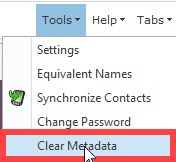
- LinkedIn URL is now the default on Person Web Profile view:

- US English Dictionary now available in User Settings:
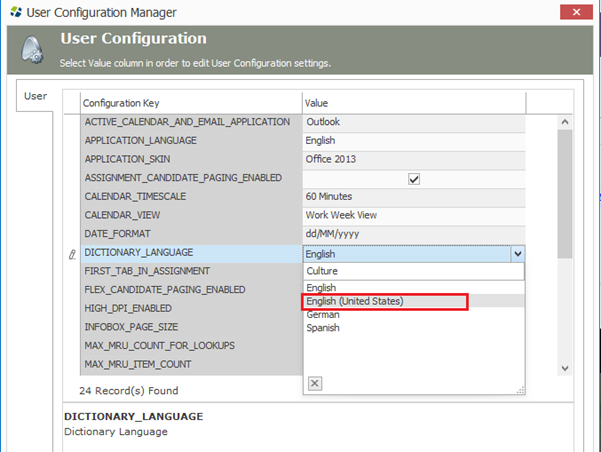
- Toolbar consolidation in Desktop and Browser – little-used buttons have been removed and toolbars have been combined to improve speed and provide a more streamlined experience in the database:
- FileFinder for Mobile is now available for SaaS clients
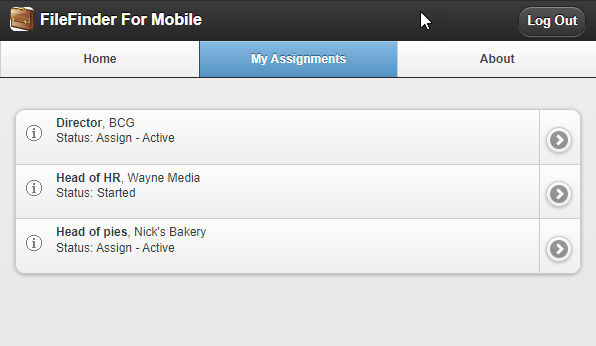
Bug Fixes
- Desktop – Adobe PDF not showing when opening: When the user tries to open a PDF from FileFinder, the result is a blank dark preview screen. This also affects the Import preview window when importing a CV as well. FIXED.
- Adding a new user to licence: When adding a new user to licence, on some occasions it would not let the user login due to a licence error. FIXED.
- Desktop – Edit log on task or appointment causes a crash: Create new task or appointment and save. Go to the log tab of that person and create a new log. Now edit the task or appointment created in step one and FileFinder crashes. FIXED.
- Browser Skill picklist order is random: Browser Skills seem to have random sort orders and is not linked to what we have in Admin. FIXED.
- Browser Location codes not displaying all codes: In Browser the Current Location codes do not come through. FIXED.
- Desktop – Appointment Start and End time arrows not working: Open Appointment window and click on the arrows, the time does not change. FIXED.
- Bulk updating Processing reason causes a crash: Create new compliance campaign. Add at least 250 records to the list. Bulk update and add a Processing reason. FileFinder crashes – Message: Business Error. FIXED.
- Outlook Add-in on 4K monitor- login screen is not correct: On a 4K screen the login prompt for the Outlook Add-in looks like below and it is very hard to log in each time. FIXED.
- Browser – JSON parsing error when opening Person Logs tab: Initial troubleshooting indicated that the cause for error is that Introduction Contact Status lookup has no values. FIXED.
- Desktop – Actions menu does not disappear: Happens on all list. E.g., Go to Person list. Click on Actions and select Assignments as Candidate. When it shows the results, the menu from the previous list stays on this screen and does not get removed. FIXED.
- Person Projects tab – Progress code is not displayed: Person record > Projects Tab – No progress code is shown. Shows fine on Person record on Assignment Candidates tab. FIXED.
- Sort order direction not saving in picklists in Admin: In Admin > picklists the Sort Direction can be changed (Asc, Dsc), However, after you make a change and save it reverts back to the original value. FIXED.
- Saved Searches – Only saves some username fields: Example – When making a saved search and using the follow search criteria: Once you save the search then close and re-open a person search and open the same saved search the username field will show up blank. FIXED.
- Browser Admin Location codes not displaying: Browser Admin > Picklist > Location codes > It does not display all the Location codes, seems like it is a random set. It is OK in Desktop. FIXED.
- BLatvian special characters not displaying correctly: Latvian special characters such as ā, č, ē do not display correctly in some columns. The character š seems to be ok. On the log tab, the special characters are displayed correctly in Subject but not in Title but on the Projects tab they are ok in Title, but not in Summary. FIXED.
- Forgot Password reset link not working: Click on Forgot Password when starting FF. Add your email and click on the link that you receive to reset the account. Add the new password and click the Reset Password button as below. The message “The link has been used or expired” appears. FIXED.
- Client Progress report not running in Browser: Assignment record. Reports. Run Client Progress report or Client Progress with Summary you get the error below. FIXED.
- Browser notes issue when running on a MAC laptop: User was taking notes with a Candidate using MAC Notes. When copying the information over to a candidate Journal entry, it looks like it creates some type of chart or framing, which causes the following Error message in the screen shot. FIXED.
- Desktop – Crash when adding new Financial year in Admin for KPI: Admin. Business Management. Click Financial year and add new Fiscal year. FileFinder crashes. FIXED.
- Desktop – Crash in Import when widening search: Import CSV file. Start a spreadsheet import. Map the columns. In Interactive Import, highlight one row and click on Widen Search, then FileFinder crashes. FIXED.
- Browser GT Compliance – Origin of Data not saving: Open Person > Compliance Tab. Select processing reason. Enter value for Origin of Data. Save. Origin of Data is nulled. FIXED.
- Spellcheck error in Browser: Open person record, create new journal activity. Enter some text in Html Editor and then click on Spellcheck button in toolbar. It shows the error below. FIXED.
- Browser – Import- original document not displayed: Open person record with attached CV. Click [Import]. Original Document panel does not display CV. Note: works fine with Import > Resume/CV. FIXED.
- Canadian states need updating: There are values in the Canadian states picklist which need to be removed: “California”, “Arkansasian” and “GeorgiaN”. FIXED.
Release Overview – FileFinder 11.26
Here’s a snapshot of what we’ve delivered in this release:
- German and Spanish languages are now supported
- LinkedIn URL and Person URL added to Resume/CV Import for Browser
- Web Research System URL’s have been updated
New Features/Functionality
- German and Spanish languages are now supported
- LinkedIn URL and Person URL added to Resume/CV Import for Browser
When a Resume/CV that includes a LinkedIn URL is parsed it will automatically add this to the LinkedIn URL field in FileFinder for Browser
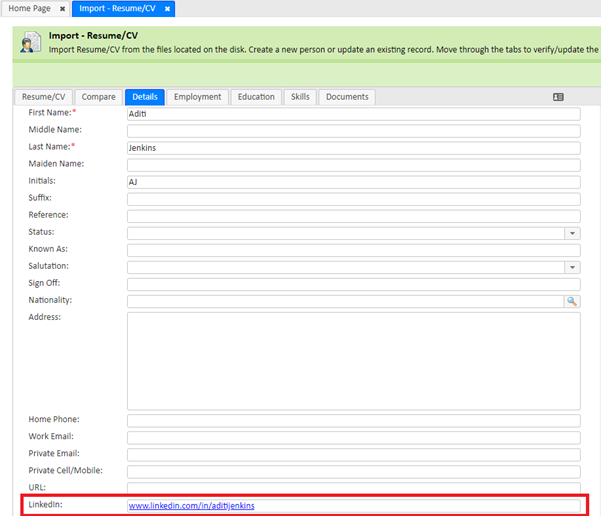
- Web Research System URL’s have been updated
Bug Fixes
- Publish issues in Desktop and Browser: Add Industry code from Admin and Publish. Close Admin and start FE. Open a person record, go to Skills tab. You may or may not see the new code in Industry. FIXED.
- Desktop – FF closes with using Web Profiles in List and Main view: People search > Bring back a number higher than 50. Open All. Switch to List & Main view and go to Summary tab and then Web Profiles. Use the blue down arrow to go to the next record. After about 20 records or so, the Web Profiles screen will go black and FF will automatically close. FIXED.
- Desktop – Value cannot be null error: Open a Marketing campaign without going to the Assignment tab Open an Assignment and make a change and Save. FileFinder crashes with a Value cannot be null error. FIXED.
- MRU items in Browser are duplicated: Open several records. Logout and Login again. MRU items are shown twice. FIXED.
- Browser Import Resume CV – View validation scores not working. FIXED.
- Browser – Cannot amend relationship notes: Open Person record. Actions > Relationships Groups. [Edit]. Edit the notes. [OK]. Shows error message. FIXED.
- Browser Admin – Replace Picklist Codes not working. FIXED.
- “User Activity In All Assignments” Report not working correctly: The report brings back the same set of results no matter what date range of assignment status you select. Run the report Change the date range. Run the report. FIXED.
- Assignment report – “Candidate Contact” not working correctly: Go to Assignment Candidate tab. Add 5 logs to some people. Ran the Candidate Contact report. Use today’s date to filter Only brings back 1 random person and not the list of 5. FIXED.
- Browser – Off Limits Sort Order incorrect. FIXED.
- Publishing Application Configuration cause other changes not to come across in FE Desktop: Change something in Application Configuration. Change any other picklist. Publish changes and close Admin. Start FF. Apart from Application Configuration changes, no other change is there. FIXED.
- Browser – Assignment milestones dates displayed as NaN: Open assignment. Select Planning Tab. Add. Planned Start Date. Planned End Date. Grid date displays Nan-NaN-NaN. FIXED.
- Browser – Assignment task reminder date saves incorrectly: Assignment > Planning > Tasks. Used Task Assistance to create a task, note dates are 05-03-2018. Edit the task. Edit the reminder date 07-03-2018. [Save]. Edit the task. Reminder Date is different. FIXED.
- Browser – Admin – Manage pick list – common pick lists not displayed. Admin > Customization > Pick Lists. Common > [Right Click} Add New Pick List. Manage Pick Lists > Find Pick List Pick list is not displayed. FIXED.
- Browser – Admin – Email Template Manager not working. FIXED.
- Desktop – List copy to company – leaving date not correct: List Manager > Open List. Actions > Copy To > Company. Select a company. [OK]. Enter Date of Leaving, Date Joining Date To (Date of leaving), one day too early. FIXED.
- Browser – Import Actions – [Manage Imported] missing: Import CV. [Save]. [Actions]. Manage Imported Actions are missing. FIXED.
- Remove “Export” option in Browser: In Browser under the File menu, we have an Export option which is not used and should be removed. FIXED.
- Browser – Error Editing an appointment from the homepage: Open person > Details Tab > Activity – Appointment. Create an appointment. [SAVE]. Select Home Page. My Appointments – Double Click on the appointment. JSON parsing error shows. FIXED.
- Browser – Admin – Organization Filter by Type not working: Admin > Organization. Filter by Type [TEAM]. No Team is displayed. FIXED.
- Browser – Admin – Email Template “Insert Merge Field” not missing: Admin > Outputs and Templates > Email Template Manager. [New]. Enter/Set the fields. [Next]. Select Person Contacts [Finish]. Design Email/Email Template – [Insert Merge Field] is missing. FIXED.
- Browser – Admin – Delete Email Template hangs: Admin > Outputs and Templates > Emails / Email Templates. Select template to delete. [Delete]. [Yes]. The row deletes but the asynchronous call appears to hang, you still get the wait cursor. FIXED.
- License manager in Browser: License manager in Browser should only have “Manage Users” as an option. “Add License” and “Remove License” should be removed. FIXED.
- Browser – Import – Copy Paste Resume fails, browser crashes: Import > Paste and Parse Resume/CV Text (See attached). Paste into the import window. [Import]. Browser Crashes. FIXED.
Release Overview – FileFinder 11.24
Here’s a snapshot of what we’ve delivered in this release:
- Single URL link for FE installers has been added for all regions
- FileFinder for Browser beta and O365 App beta has been released
- LinkedIn URL and Person URL added to CSV (Bulk) Import and Resume/CV Import
New Features/Functionality
- Single URL link for FE installers has been added for all regions. The link to the installer is no longer client specific and is listed below for each region.
Europe:
FE: https://install.filefinder.online/eu1/client Admin: https://install.filefinder.online/eu1/admin
Americas:
FE: https://install.filefinder.online/us1/client Admin: https://install.filefinder.online/us1/admin
APAC and Australia/NZ:
FE: https://install.filefinder.online/ap1/client Admin: https://install.filefinder.online/ap1/admin
- LinkedIn URL and Person URL added to CSV (Bulk) Import and Resume/CV Import
- Users can now map LinkedIn URL and Person URL data from spreadsheets into FileFinder fields
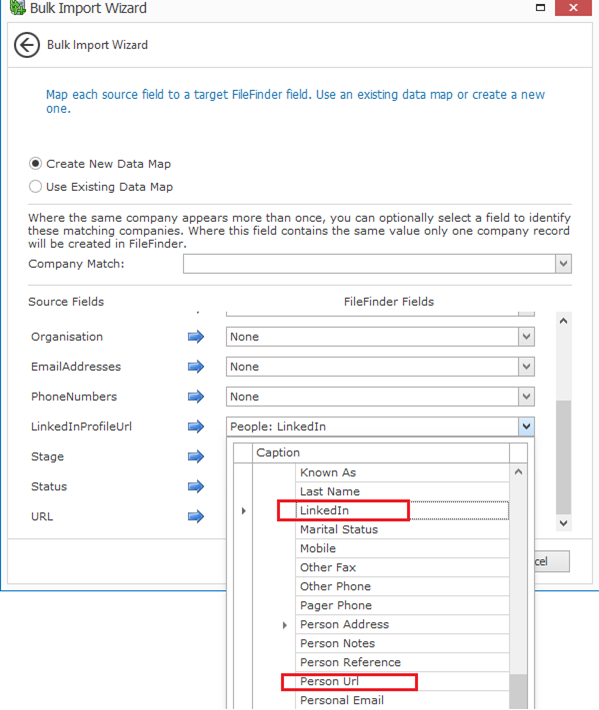
- When a Resume/CV that includes a LinkedIn URL is parsed it will automatically add this to the LinkedIn URL field in FileFinder
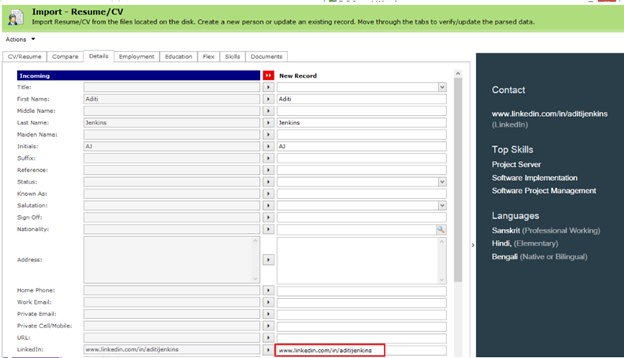
Release Overview – FileFinder 11.23
Here’s a snapshot of what we’ve delivered in this release:
- 4K and High resolution support added for FileFinder on screen resolutions higher than 1920 x 1080
- Changes to SMS settings
- “Enable Skype” setting has been added
- “Research Zone” has been renamed to “Web Research” across all modules and areas
- Login performance improvements
New Features/Functionality
- 4K and High resolution support added for FileFinder on screen resolutions higher than 1920 x 1080
- A new User configuration setting (Tools > Options > Settings) called ‘HIGH_DPI_ENABLED’ has been added
- To enable support for 4K and screen resolutions higher than 1920 x 1080, this box needs to be checked
- Note, by default, this setting will be set to disabled (unchecked)
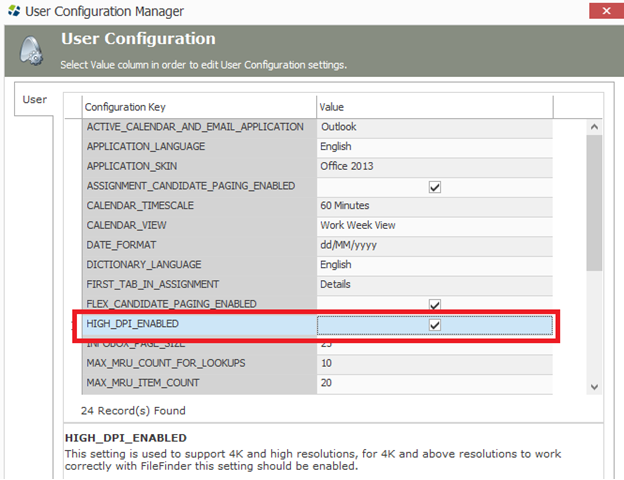
- SMS setup
- The way SMS is configured has changed in FF SaaS. It no longer uses the SMS macro and has now been added to the Application Configuration module in Admin
- The new settings, as shown below, follows the same format as the old SMS macro did. You will need to add the SMS details for the client in the values below and publish metadata before they can start using the SMS feature in FileFinder
- Note, this applies for new and existing SMS clients. If a current FF client using SMS is upgraded to FF SaaS then their SMS settings will need to be added in the section below in Admin after the upgrade. Their SMS details are not automatically added across and they will not be able to use the feature again until this has been done

- New Skype setting – “ENABLE_SKYPE” added in Application Configuration to enable user to call out to Skype numbers though the Call Activity Log in FileFinder
- The “ENABLE_SKYPE” key is set to off by default. To enable it you must check the “ENABLE_SKYPE” option below and publish metdata
- If set to off, it will use Microsoft Phone Dialer application instead to integrate with TAPI phone systems

- “Research Zone” has been renamed to ‘Web Research’ across all modules and areas
Performance Improvements
- Improved performance when checking permissions for logged in users
Release Overview – FileFinder 11.20
Here’s a snapshot of what we’ve delivered in this release:
- Installer improvements
- FileFinder Desktop Mega menu
- Performance Improvements
- Component updates for Desktop and Outlook Add-in
New Features/Functionality
- Installer improvements
- FE install files will be downloaded via a URL link
- Desktop and Outlook Add-in setup included in single install file
- Admin installed via separate installer and link
- Auto-update of front-end client software when there is a new release rolled out
- FileFinder Desktop Mega menu
- New Actions mega menu added for FileFinder Desktop
- Combines all previous buttons in one user friendly menu
- All available Actions are now visible by default, no need to add/remove any Actions
- Has been added for all modules including Lists and Import
Person record Mega menu
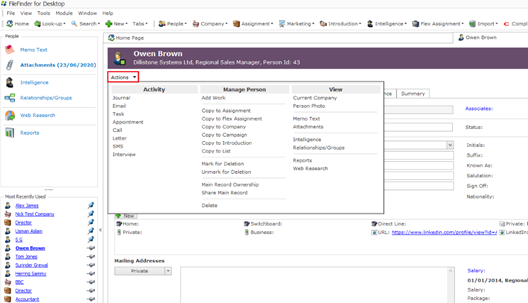
Assignment record Mega menu

Performance Improvements
- Speed improvements
- Significant performance increase when opening records
- Opening a record now takes on average 2-3 seconds compared to 5-6 seconds in the previous version
- Metadata
- System (static) metadata will now no longer download in local user directory and will only download client specific metadata when using the FE
- New local metadata location. Uses ID of company as a subfolder to store client metadata

- Notification and Intelligence Events
- Notification and Intelligence Events are now refreshed every 60 minutes rather than every 10 minutes to improve performance
Component updates
- Desktop Outlook Add-in software has been upgraded
- Desktop FE have been upgraded